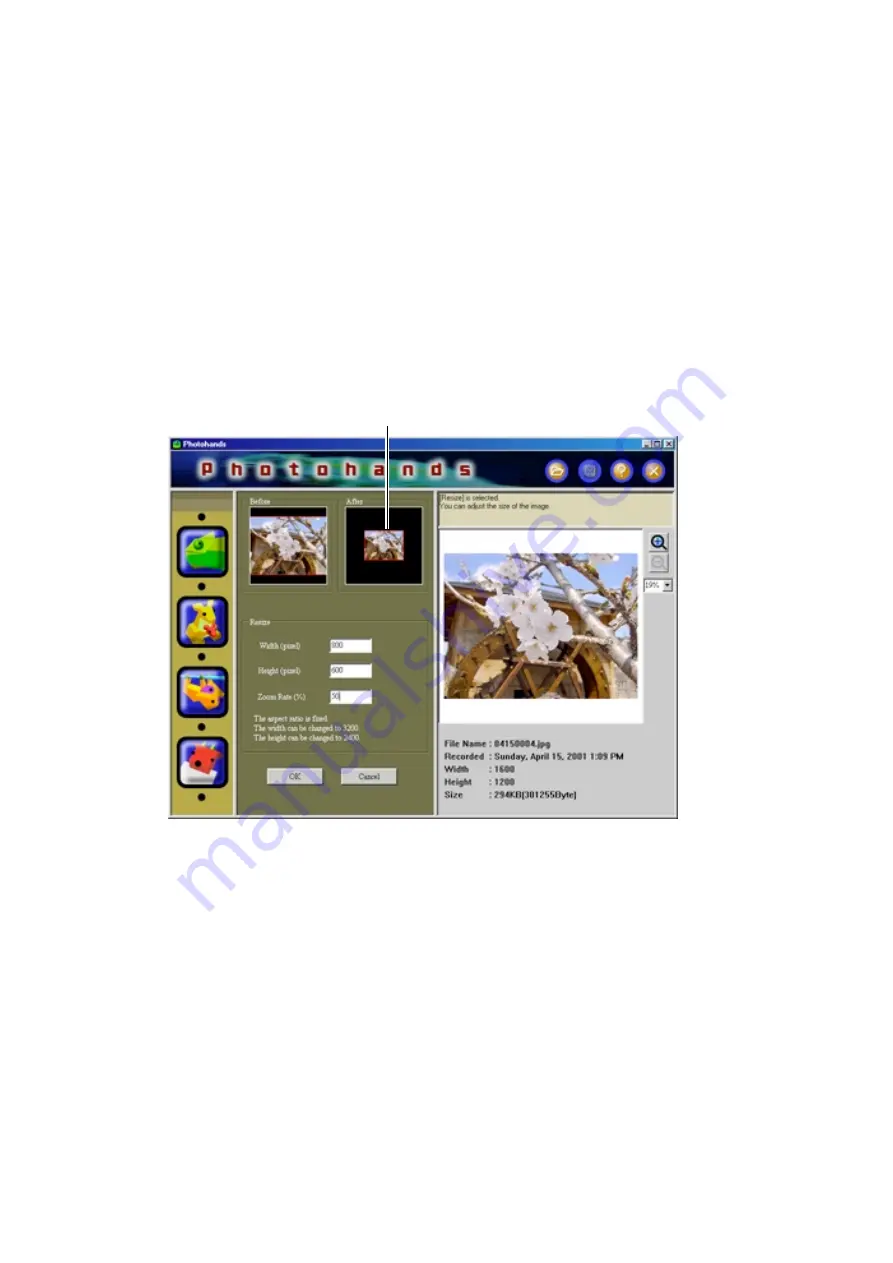
18
2.
Enter values (pixels) for “Height” and “Width”.
• The size can also be changed by entering a value in the % field.
• The enlargement ratio is maximum 200%.
• The aspect ratio is fixed.
• If the height is changed, the width is automatically changed
accordingly.
• If the width is changed, the height is automatically changed
accordingly.
• Click the [Cancel] button to go back to the previous screen
before you click the [OK] button.
3.
Click the [OK] button to change the size.
• The image is redrawn in the Preview window.
• Click the [Cancel] button to go back to the previous screen
before you click the [OK] button.
4.
Correcting the hue, rotating/inverting, printing an image
See “Adjusting the Hue” on page 14 and “Rotating/Inverting an
Image” on page 19.
The image is redrawn in accordance with the settings.






















