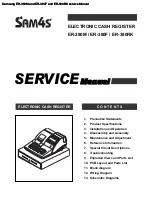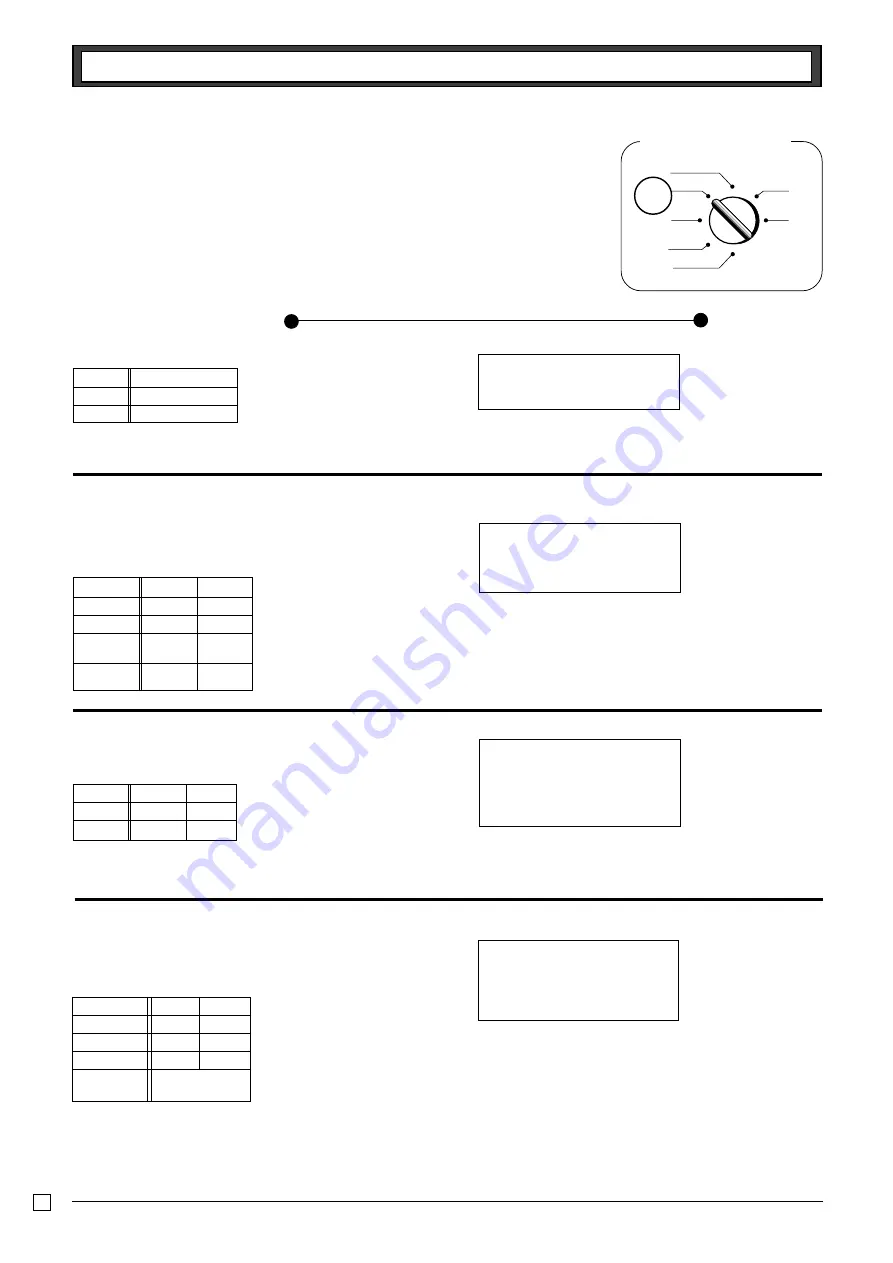
30
Part-2
CONVENIENT OPERATION
E
—— Repeat
2-3 Check sales
Printout
Operation
(Programming: See page 18)
Mode switch
CAL
REG
OFF
RF
PGM
X
Z
REG
CB??
F
F
k
m
c
Z??
G
X??
S
p
Z??
G
Z?
:
X??
S
p
Z
i
i
V
h
X
i
p
NON-TAX
T1 $1.00
TAXABLE
T1 $2.00
TAX-AMT1
$3.00
TAX1
$0.12
CASH
$3.12
DEPT04
$35.00
DEPT04
$35.00
CHECK
$70.00
—— Check sales
Unit Price
$35.00
Quantity
2
Dept.
4
Example
2-4 Change the tax
status
NON-TAX
$1.00
TAX
$0.10
TAXABLE
T1 $2.00
TAX-AMT1
$2.00
TAX1
$0.08
CASH
$3.08
—— Manual tax
Unit Price
$1.00
$2.00
Quantity
1
1
Depts.
1
2
Example
PLU0001
$1.00
PLU0001
$1.00
4 X @2.00
PLU0002
$8.00
CASH
$10.00
(Programming: See page 22)
2-6 PLU operation
PLU No.
1
2
Unit price
$1.00
$2.00
Quantity
2
4
Link Dept. No.
1
1
Cash amount
tendered
$10.00
Example
Unit Price
$1.00
$2.00
Quantity
1
1
Depts.
1
2
Preset
Status
taxable
This
Registration
Non-
Taxable 1
Taxable 1
Example
Taxable 1
2-5 Manual tax
:
key is programmed to function as a manual tax key (see page 20).