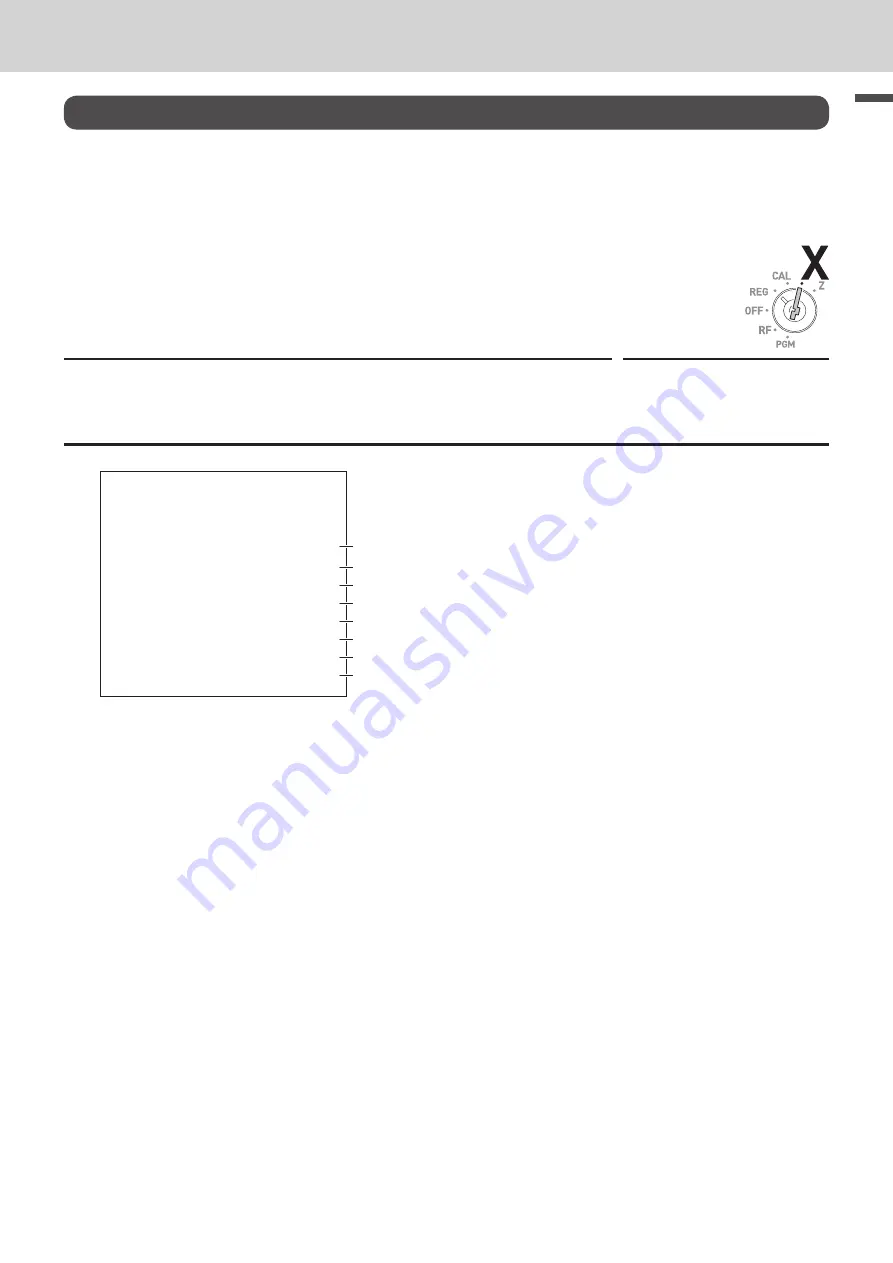
E-33
B
as
ic
fu
nc
tion
To use the cash register’s basic function
Daily sales reports
This section describes to print sales data of transactions stored in the register.
To print daily management report
Flash report
Flash report prints summarized sales data of the present time.
Step
Operation
1
Turn the Mode switch to
X
position and press
x
. The printer prints
flash report.
x
Print out
01−21−2019
16:50
X
0131
FLASH
X
GROSS TOTAL
QT
67
$270.48
NET TOTAL
No
36
$271.24
CASH−INDW
$197.57
CHARGE−INDW
$18.19
CHECK−INDW
$45.18
5
4
3
2
1
6
7
8
1 Read Symbol
2 Gross Total Quantity
3 Gross Sales Amount
4 NET Total No. of Customers
5 NET Sales Amount
6
Check Total in Drawer
7 Charge Total in Drawer
8 Check Total in Drawer






























