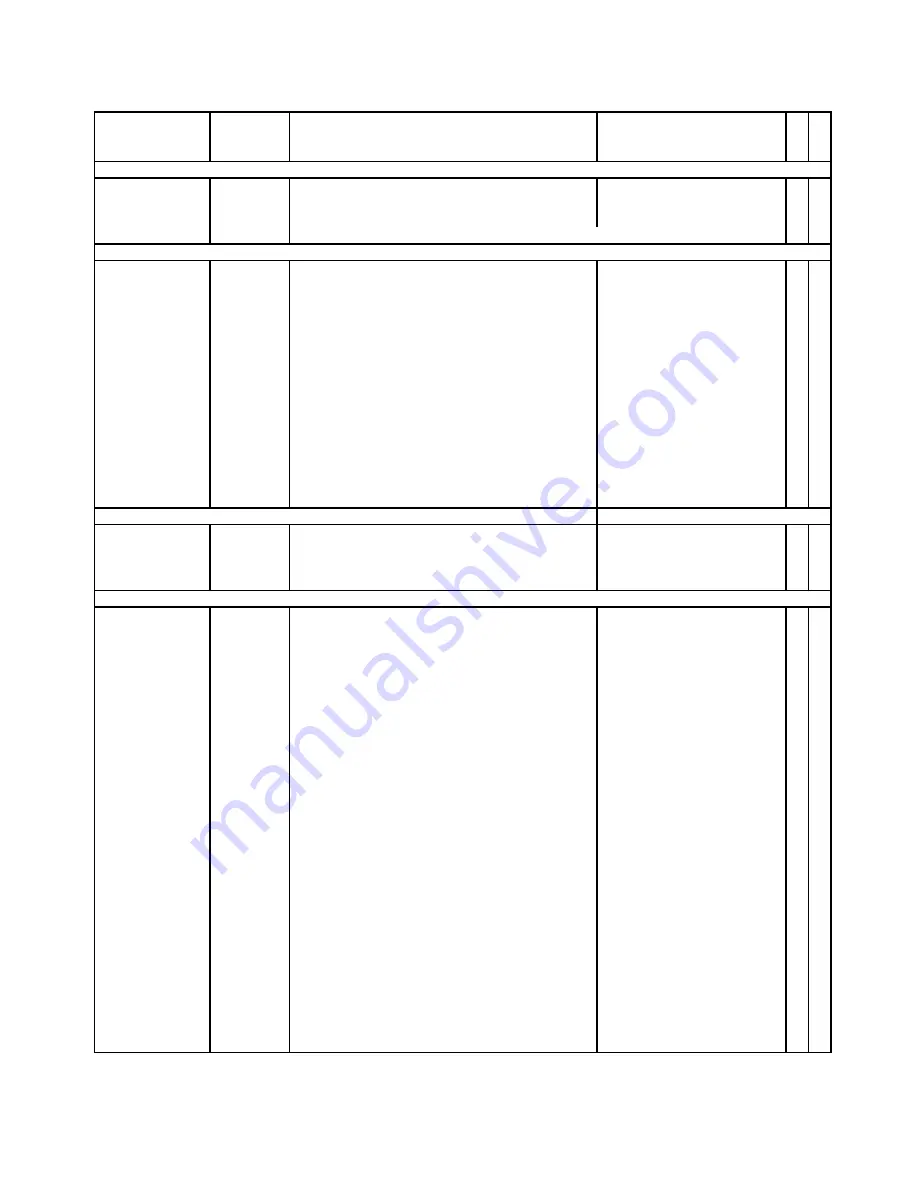
— 70 —
I t e m
Code No.
Parts Name
S p e c i f i c a t i o n s
Q
R
LCD UNIT
26
TOUCH PANEL ASS'Y
1
A
27
6512 6714 CUSHION
C442262-2
2
B
28
6512 6713 CUSHION
C442262-1
2
B
Above items are assembled in the LCD Unit (Item 25).
P686-MAIN PCB UNIT
X1
2590 2712 OSCILLATOR/CRYSTAL
CX-5F-3.6864MHz
1
C
X2
2590 2718 OSCILLATOR/CRYSTAL
MA-406#10M16PF
1
C
X3
2590 2719 OSCILLATOR/CRYSTAL
MC-306#7PF/10
1
B
SW1
3412 1204 SWITCH
SKHMPU-T3000
1
B
SW100
2254 0557 SWITCH
ESE11MH2T
1
C
SW101,SW201
2254 0555 SWITCH
ESE22MH4
2
C
SW200
3412 1645 SWITCH
SKQLLC-T3000
1
C
F101
3632 0733 FUSE/CHIP
431002
1
B
IC4
2725 1336 IR-DA MODULE
CIM-10S-T
1
B
IC105,IC106
2105 6223 CONVERTER /DC-DC
MAX608ESA-T
2
C
IC111
2775 3312 CONVERTER/DC-DC
MAX1651CSA-T
1
C
IC2
2116 0225 IC/AMP
MC34119DTBEL
1
C
Q101,Q105,Q115, 2590 2697 TRANSISTOR/CHIP
DTC114EETL
5
C
Q119,Q127
A C C E S S O R Y
3301 0448 AC ADAPTOR
AD-C50200U
1
X
3335 6594 CABLE/RS232C
TPX1375-010100
1
X
3335 6657 SOFTWARE/CD-ROM (MS)
CDZ340AA01A
1
X
J I G
1909 2389 RS232C test connector
RS-JIG-232C
1
1909 2388 RAM card
XC-110
1
1909 2391 3-pin test cable
RS-JIG-3PIN
1
Notes: Q – Quantity used per unit
A: Essential
R – Rank
B: Stock recommended
C: Others
D: No stock recommend
R –
Summary of Contents for PA-2400U
Page 1: ...Handheld Personal Computer PA 2400U PX 686 R MAR 1998 without price PA 2400U ...
Page 25: ... 22 7 Restoring starts 8 Click OK ...
Page 77: ... 74 P668 MROM MASK ROM for OS for dictionary ...
Page 78: ... 75 from MAIN PCB P686 LED LED ...
Page 79: ... 76 from MAIN PCB from MAIN PCB P686 PWKEY POWER KEY P686 2KEY EL CALB KEY ...
Page 80: ... 77 from MAIN PCB from MAIN PCB P686 ADP AC ADAPTOR P686 3PIN 3PIN I F ...









































