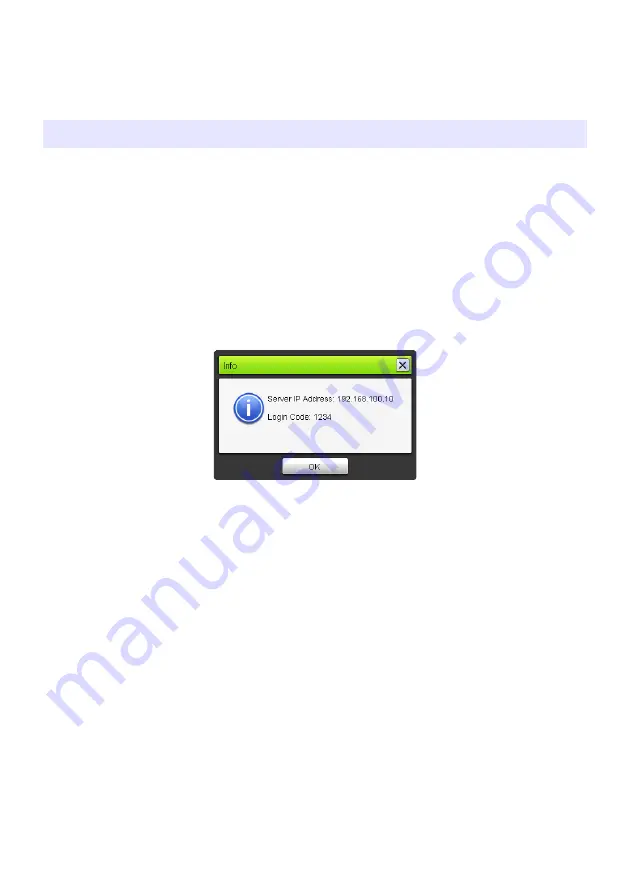
28
Displaying the User Name on the Projection Screen
Pressing the projector’s remote controller’s [
f
] key displays the applicable computer user name on
the projection screen. In the case of 4-screen projection, the name is displayed in the area where the
computer screen image is being projected. The user name remains displayed for about five seconds
after the key is pressed.
Re-establishing a Wireless LAN Connection
After terminating a wireless LAN connection between the projector and a computer, you can re-
establish the connection with the same projector or you can connect with another projector. On a
Wireless Connection 3 window, click the function menu button and then click [Server Search] on the
menu that appears. The computer will terminate the current wireless LAN connection and start
searching for a projector it can connect to.
Projector Information
On a Wireless Connection 3 window, click the function menu button and then click [Info] on the menu
that appears. This will display a dialog box with information about the currently connected projector.
Selecting display speed priority or resolution priority for
projection
When projecting over a wireless LAN connection, you can configure the projector to give priority either
to display speed or to resolution.
To select display speed priority or resolution priority for projection
1.
On a Wireless Connection 3 window, click the function menu button and then
click [Projection Setting] on the menu that appears.
2.
On the sub-menu that appears, click “High-speed” or “High-resolution”.
Other Operations
High-speed
: This setting gives more priority to display speed (frame rate) than to resolution.
Image resolution (gradations) with this setting is 16-bit color.
High-resolution: This setting gives more priority to resolution than display speed. Image
resolution (gradations) with this setting is 32-bit color.
Summary of Contents for MA1003-B
Page 46: ...MA1003 B ...
















































