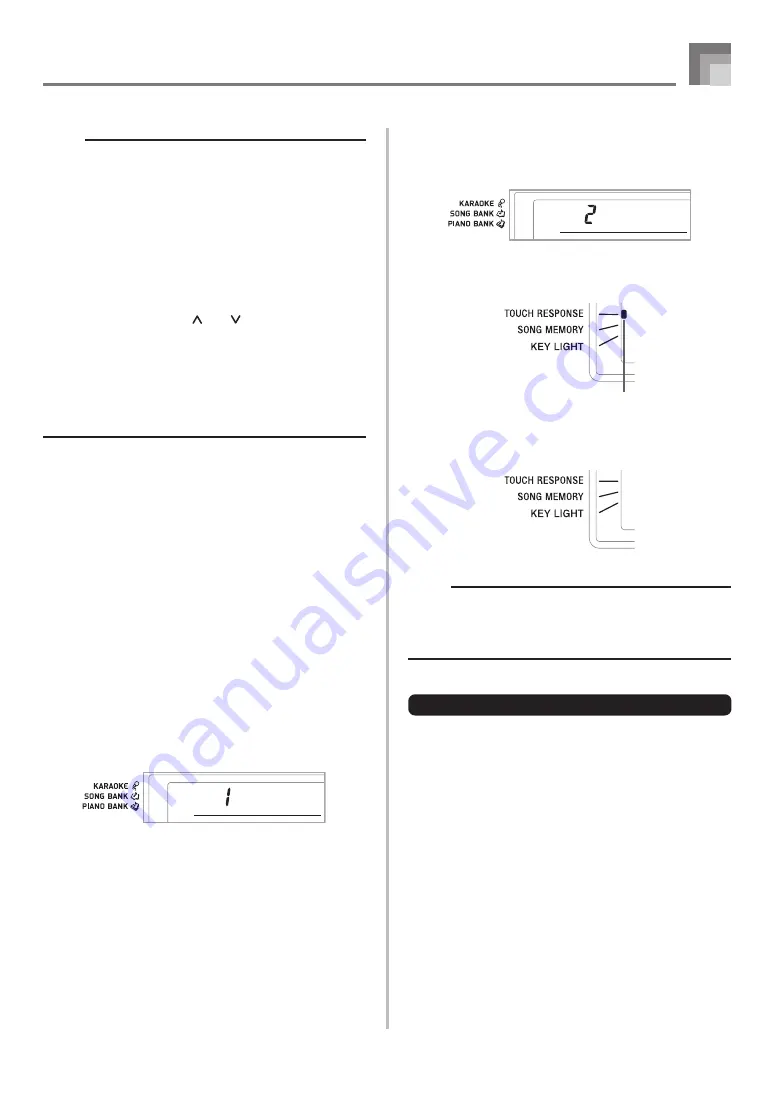
E-45
T o u c h
T o u c h
Keyboard Settings
Indicator appears
NOTE
• The keyboard can be transposed within a range of –12
(one octave downwards) to +12 (one octave upwards).
• The default transpose setting is “00” when keyboard
power is turned on.
• If you leave the transpose screen on the display for about
five seconds without doing anything, the screen is
automatically cleared.
• The transpose setting also affects playback from memory
and Auto Accompaniment.
• To return the keyboard to its default key, perform the
above procedure and press both of the KEY CONTROL/
TRANSPOSE buttons ( and ) at the same time in
step 2. You could also use the [+] and [–] buttons to
change the transpose setting to “00”.
• The effect of a transpose operation depends on the pitch
of each note and on the tone you are currently using. If
a transpose operation causes a note to be outside of
the allowable range for a tone, the same note in the
nearest octave within the range will be substituted.
Using Touch Response
When touch response is turned on, the relative volume of
sound output by the keyboard is varied in accordance with
the amount of pressure applied, just like an acoustic piano.
Touch response provides a choice of three settings, described
below.
OFF:
This setting turns off touch response. Keyboard pressure
does not have any affect on the output notes.
1:
This setting provides touch response that is suited for
normal play.
2:
This setting increases touch response, so stronger keyboard
pressure has a greater effect than the “1” setting.
1
Press the SETTING button until the TOUCH
RESPONSE SELECT screen appears.
2
Use the [+] and [–] or [0] and [1] buttons to change
the setting.
Example:
To select touch response 2.
• Touch response is on when TOUCH RESPONSE
indicator is on.
• Touch response is off when TOUCH RESPONSE
indicator is off.
NOTE
• Touch response not only affects the keyboard’s internal
sound source, it also is output as sending message.
• Song memory playback and accompaniment do not
affect the touch response setting.
About SETTING button
Each press of the SETTING button cycles through a total of 9
setting screens. If you accidentally pass the screen you want
to use, keep pressing the SETTING button until the screen
appears again.
655A-E-047A
Summary of Contents for LK-94TV
Page 1: ...LK94TVES1B ES USER S GUIDE GU A DEL USUARIO...
Page 57: ...655A E 057A...
















































