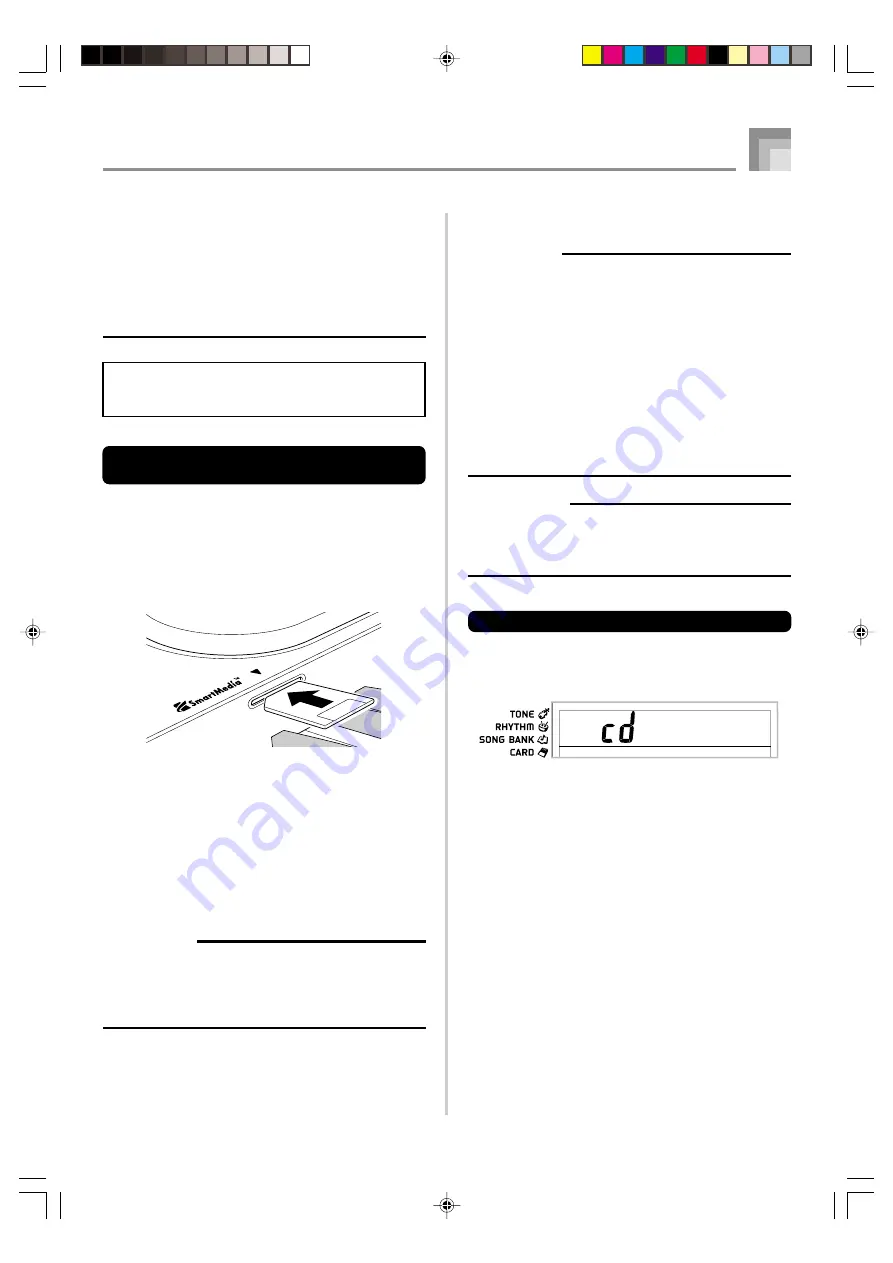
E-41
Using a SmartMedia Card
653A-E-043A
• A SmartMedia card that has been in the card slot for a
long time may feel hot when you remove it. This is normal
and does not indicate malfunction.
• Note that a SmartMedia card has a limited service life.
After long use, you may not be able to store data to,
read data from, and/or delete data from a card. When
this happens, you will need to purchase a new
SmartMedia card.
CASIO COMPUTER CO., LTD. assumes no responsibility
for any loss or damage to you or any third party arising
out of the loss or corruption of data.
Inserting and Removing a
SmartMedia Card
The following describes how to insert a SmartMedia card into
the card slot and how to remove it.
To insert a SmartMedia card into the card slot
With the contact side of the SmartMedia card facing
downwards, insert the card into the card slot. Carefully push
the card into the slot as far as it will go.
To remove a SmartMedia card from the slot
After making sure that the message “Pls Wait” is not on the
display, carefully pull the card from the slot.
*
*
Never remove the SmartMedia card from the card slot or
turn off the keyboard card while any of the following
conditions exists.
• While there is the CARD indicator on the display
• While the message “Pls Wait” is on the display, indicating
that a card access operation is being performed
IMPORTANT!
• Never remove the SmartMedia card from the card slot
or turn off the keyboard while card data is being
accessed by a read or format operation. Doing so can
corrupt the data on the SmartMedia card or even
damage the card slot.
Getting Ready
IMPORTANT!
• Before you can use a SmartMedia card with this
keyboard, you need to perform the procedure below to
format it. After formatting the card, transfer SMF data
from your computer to the card.
• Formatting a SmartMedia card with this keyboard
automatically creates a folder named “CASIO_MD” on
the card. When transferring SMF data from your
computer to the card for use by the keyboard, be sure
to store it in the “CASIO_MD” folder.
• Note that formatting a card that already contains data
causes all of that data to be deleted. Data deleted by
the format operation cannot be recovered. Before
performing the procedure below, check to make sure
that the media does not contain any data you might need.
PREPARATION
• Insert the SmartMedia card you want to format into the
keyboard’s card slot. Make sure that the sticker is
removed from the card’s write area, which enables
writing.
To format a SmartMedia card
1
Press the FUNCTION button a number of times until
the card format setting screen appears.
2
Press the [+] (YES) button.
• This will display a confirmation message asking
whether you really want to format the media.
3
Press the [+] (YES) button to start formatting.
• The message “Pls Wait” will remain on the display to
indicate that a procedure is being performed. Never
try to perform any other operation on the keyboard
while the card is being formatted. After formatting is
complete, the keyboard returns to the mode you were
in before you displayed the setting screen.
• To cancel the format operation, press the [–] (NO)
button. This returns to the card format setting screen.
• If an error message appears on the display, see
“SmartMedia Card Error Messages” on page E-43.
Pressing the FUNCTION button while an error
message is on the display returns to the card format
setting screen.
Fo rma t ?
LK70S_e_32-44.p65
04.8.18, 11:04 AM
41








































