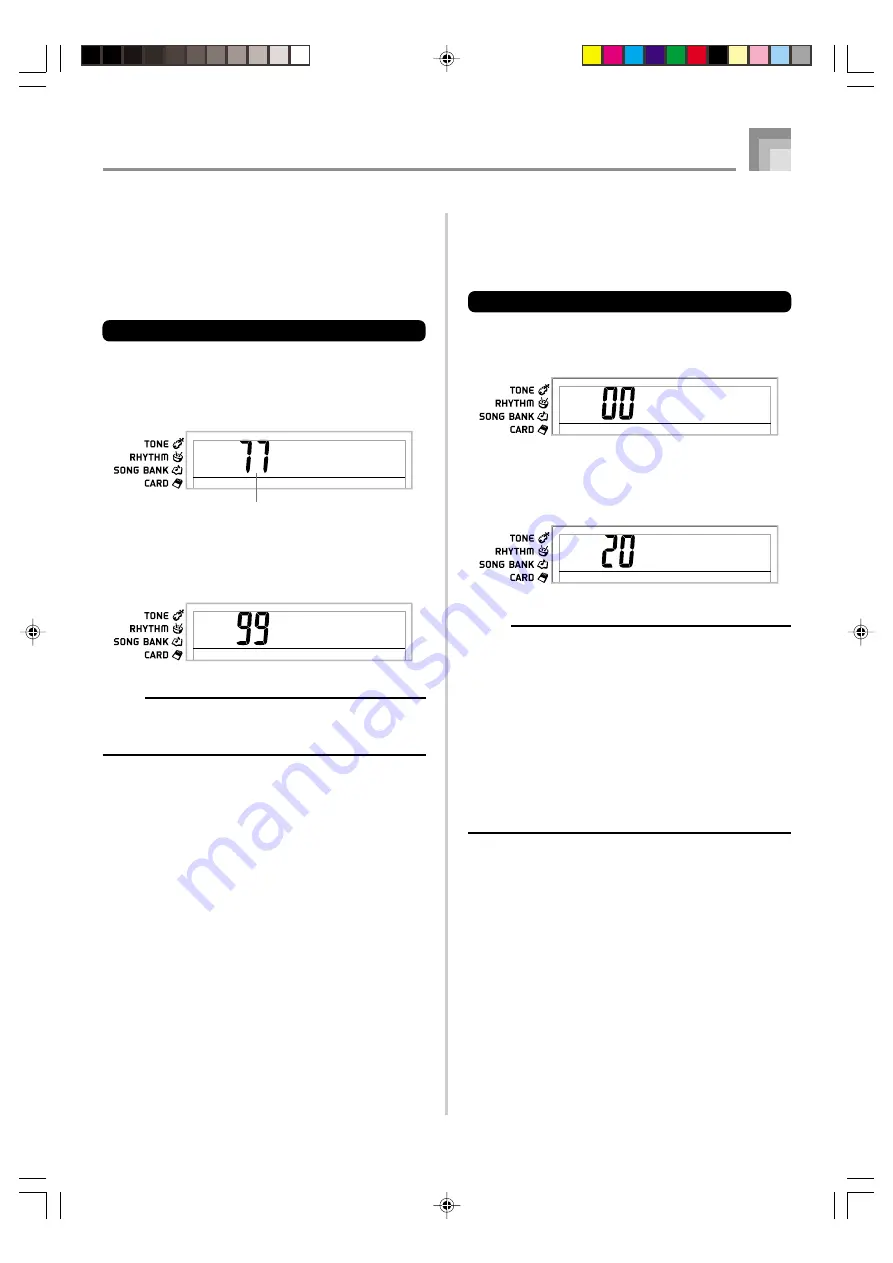
E-33
Adjusting Accompaniment Volume
You can adjust the volume of the accompaniment
independently of the notes you play on the keyboard. You
can specify a volume level in the range of 00 (minimum) to
99 (maximum).
To adjust the accompaniment volume
1
Press the FUNCTION button until the
accompaniment volume adjustment screen
appears.
2
Use the number buttons or the [+]/[–] buttons to
change the current volume setting value.
Example:
99
NOTE
• The current accompaniment volume value that appears
in Step 1 automatically clears from the display if you do
not input anything within about five seconds.
Keyboard Settings
653A-E-035A
Tuning the Keyboard
Use the following procedure to fine tune the keyboard to
match the tuning of another musical instrument.
To tune the keyboard
1
Press the FUNCTION button until the tuning screen
appears.
2
Use the [+], [–], and the number buttons to adjust
the tuning value.
Example:
To lower tuning by 20
NOTE
• The keyboard can be tuned within a range of –50 cents
to +50 cents.
*
100 cents is equivalent to one semitone.
• The default tuning setting is “00” when keyboard power
is turned on.
• If you leave the tuning screen on the display for about
five seconds without doing anything, the screen is
automatically cleared.
• The tuning setting also affects playback from Auto
Accompaniment.
• To return the keyboard to its default tuning, perform the
above procedure and press the [+] and [–] buttons at
the same time in step 2.
Current accompaniment volume setting
Ac om
p
Vo l
Ac om
p
Vo l
Tu n e
Tu n e
(
–
)
LK70S_e_32-44.p65
04.8.18, 11:04 AM
33







































