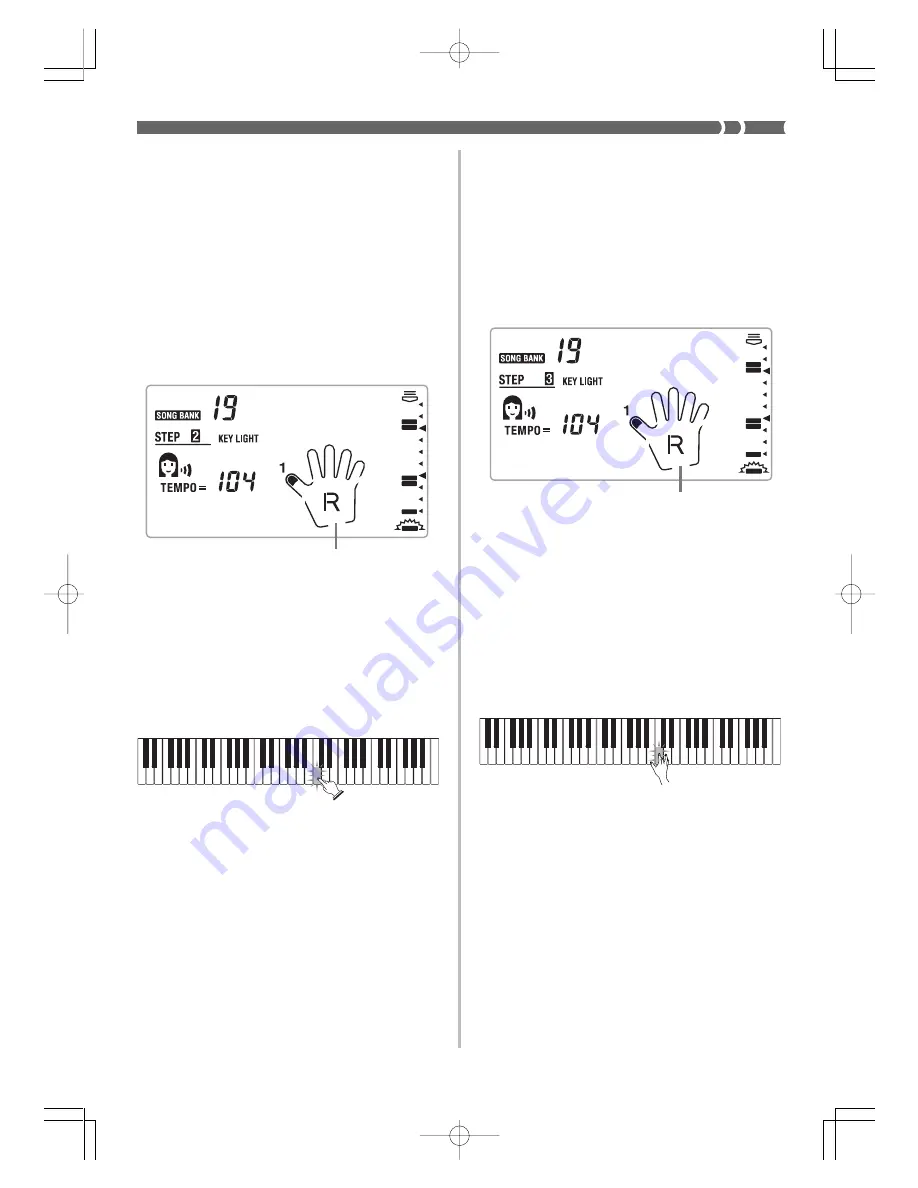
E-27
Step 3: Play at normal speed
Step 3 also shows you which notes to play, but unlike Step 2,
it does not wait for you to press the key. The accompaniment
part is played at normal speed, no matter what you play (or
don’t play) on the keyboard.
1.
Press the STEP 3 button.
• When you do, the STEP 3 indicator appears.
• Play starts after a count sounds.
k
Tw i n l e
2.
Play along on the keyboard, following the keys
as they light.
• The accompaniment (left hand) part of the tune plays
at normal speed, regardless of what you play on the
keyboard.
• With an auto-accompaniment tune, the keyboard key
that corresponds to the next note to be played flashes,
and lights when the note should be played.
• With a two-hand tune, the applicable keyboard key
remains lit as long as its note plays. In this case,
however, the key for the next note to be played does
not flash. Keys light when their notes start to play.
3.
To stop play at any time, press the START/STOP
button.
• When you do, the STEP 3 indicator goes out.
640A-E-029A
Step 2: Master the melody
With Step 2 you have to play the note that the 3-Step Lesson
System indicates. But don’t worry - the accompaniment (left
hand part) waits until you can play the correct note before
continuing. This means you can take your time and play at
your own pace.
1.
Press the STEP 2 button.
• When you do, the STEP 2 indicator appears.
• After a count sounds, the keyboard stands by and
waits for you to play the first note of the tune. If the
tune includes intro measures, the keyboard enters
standby after the intro measures are complete.
k
Tw i n l e
2.
Play the notes indicated by the 3-Step Lesson
System.
• The accompaniment (left hand) part of the tune
follows along as you play the melody (right hand)
part.
• The keyboard key that corresponds to the next note
to be played flashes, and lights when you play the
note.
• The rhythm (percussion) part does not sound.
3.
To stop play at any time, press the START/STOP
button.
• When you do, the STEP 2 indicator goes out.
Fingering
Fingering
Press keyboard keys as they light. More than one
key may light when you are playing a two-hand tune.
Press all keys that light.
LK43_e_22-28.p65
02.2.25, 9:48 PM
Page 27
Adobe PageMaker 6.5J/PPC
















































