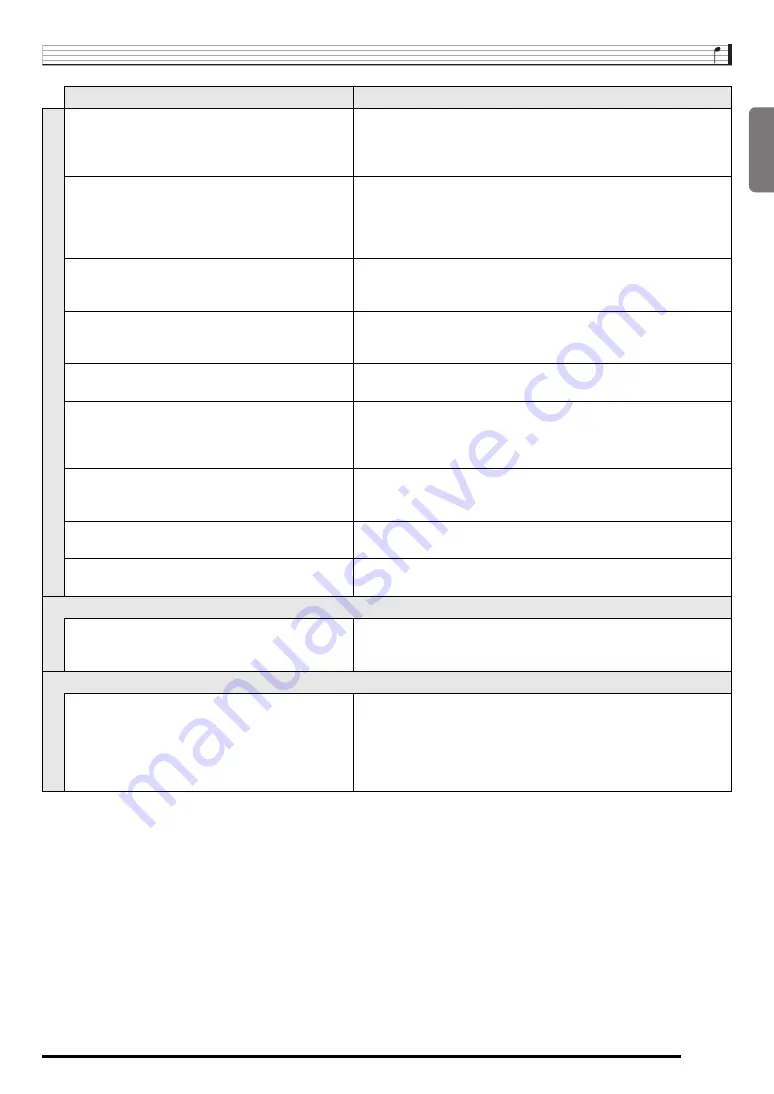
English
Reference
E-37
Some notes are cut off while they are playing.
Notes are cut off whenever the number of notes being sounded
exceeds the maximum polyphony value of 48 (24 for some tones).
This does not indicate malfunction. See “Maximum Polyphony” in the
“Tone List” in the separate “Appendix”.
The volume or tone setting I made has changed.
• Adjust the main volume setting (page E-6).
• Turn power off and then back on to initialize all keyboard settings
(page E-6).
• Replace the batteries with new ones or switch over to AC adaptor
power (page E-5).
Output volume does not change even though is
change my keyboard touch.
• Change the Touch Response setting (page E-8).
• Turn power off and then back on to initialize all keyboard settings
(page E-6).
In certain keyboard ranges, the volume and tone
quality sound are slightly different from those in other
keyboard ranges.
This is due to system limitations. It does not indicate malfunction.
With some tones, octaves do not change at the far
ends of the keyboard.
This is due to system limitations. It does not indicate malfunction.
The pitch of the notes does not match other
accompanying instruments or sounds strange when
played long with other instruments.
• Check and adjust the transpose (page E-12) and tuning settings
(page E-12).
• Turn power off and then back on to initialize all keyboard settings
(page E-6).
The reverb of notes seems to change suddenly.
• Check and adjust the reverb setting (page E-11).
• Turn power off and then back on to initialize all keyboard settings
(page E-6).
A loud ringing sound is produced when I connect a
microphone.
Point the microphone away and move it away from the speakers.
Sounds I sampled were deleted.
Sampled data is deleted whenever keyboard power is turned off (page
E-13).
Operation
When I perform a skip forward or skip back operation,
the skip operation moves multiple song measures
instead of only a single measure.
While song playback is stopped or a Step Up Lesson is in progress,
skip forward and skip back operations are performed in phrase units
(page E-16).
Computer Connection
I can’t exchange data between the Digital Keyboard
and a computer.
• Check to make sure that the USB cable is connected to the
keyboard and computer, and that the device is selected correctly
with your computer’s music software settings (page E-32).
• Turn off the keyboard and then exit the music software on your
computer. Next, turn the keyboard back on and then restart the
music software on your computer.
Symptom
Action





















