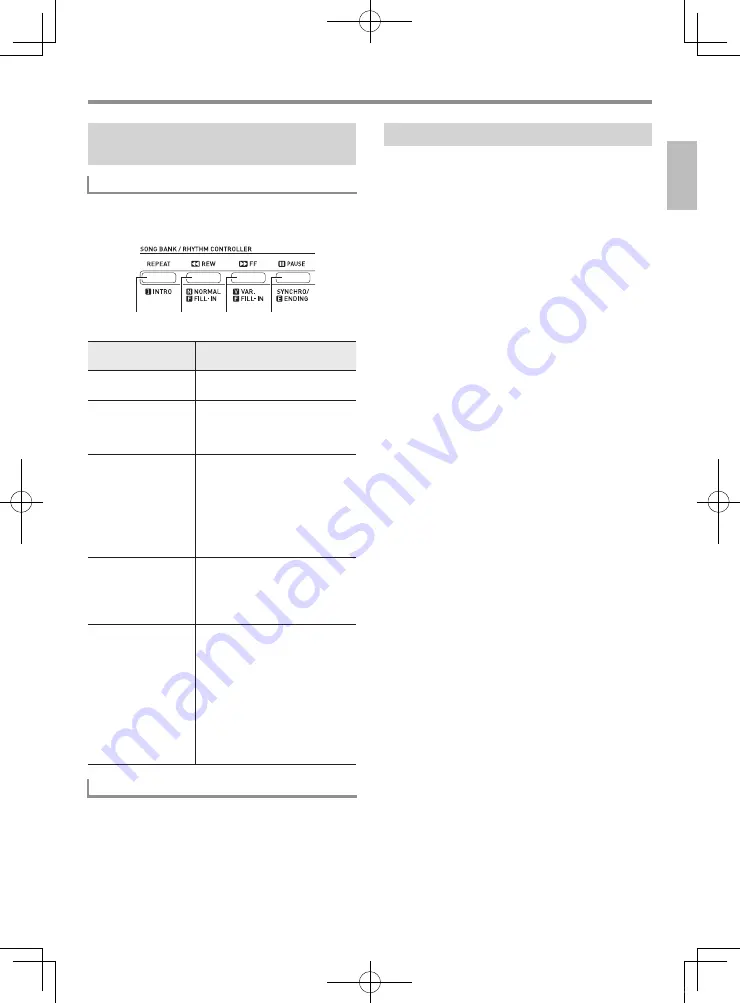
English
EN-19
Using Auto Accompaniment
Use the following procedures to play intro and ending
patterns, to play fill-in patterns, and to play variations of basic
Auto Accompaniment patterns.
See “Using the
FUNCTION
Button (
3
)” (page EN-4).
With One-Touch Preset, the Digital Keyboard automatically
configures optimal tone, tempo, and other settings in
accordance with the rhythm pattern you select.
1.
Hold down
bn
$
ONE TOUCH PRESET
until the
current tone screen appears on the display.
This will automatically apply the One-Touch Preset
settings in accordance with the rhythm pattern that is
currently selected.
2.
Play a chord on the keyboard.
This will start accompaniment automatically.
Usin
g
Auto Accompaniment
Effectively
Auto Accompaniment Pattern Variations
Auto Accompaniment
Types
Procedure
Auto Accompaniment
Variation
Press
9
. Pressing
8
returns to
normal pattern.
Auto Accompaniment
Intro
Press
7
. If you press
9
while an
intro pattern is being played, the
variation pattern will start when
the intro pattern is finished.
Auto Accompaniment
Fill-in
While a normal pattern is playing,
press
8
. Normal pattern play will
resume after the fill in pattern is
complete.
While a variation pattern is
playing, press
9
. Variation
pattern play will resume after the
fill in pattern is complete.
Auto Accompaniment
Ending
While an Auto Accompaniment is
playing, press
bk
. This will play
the ending pattern and then stop
Auto Accompaniment play
automatically.
Using Synchro Start
Press
bk
. Play a chord on the
keyboard. This will start full part
accompaniment (normal). Any of
the following operations can be
performed while in synchro
standby to start a non-normal
pattern.
To start with intro pattern, press
7
.
To start with variation pattern
play, press
9
.
Adjustin
g
the Accompaniment Volume
7
8
9
bk
Usin
g
One-Touch Preset
LK265_190-ES-1A.indd 21
2016/07/15 10:12:35






























