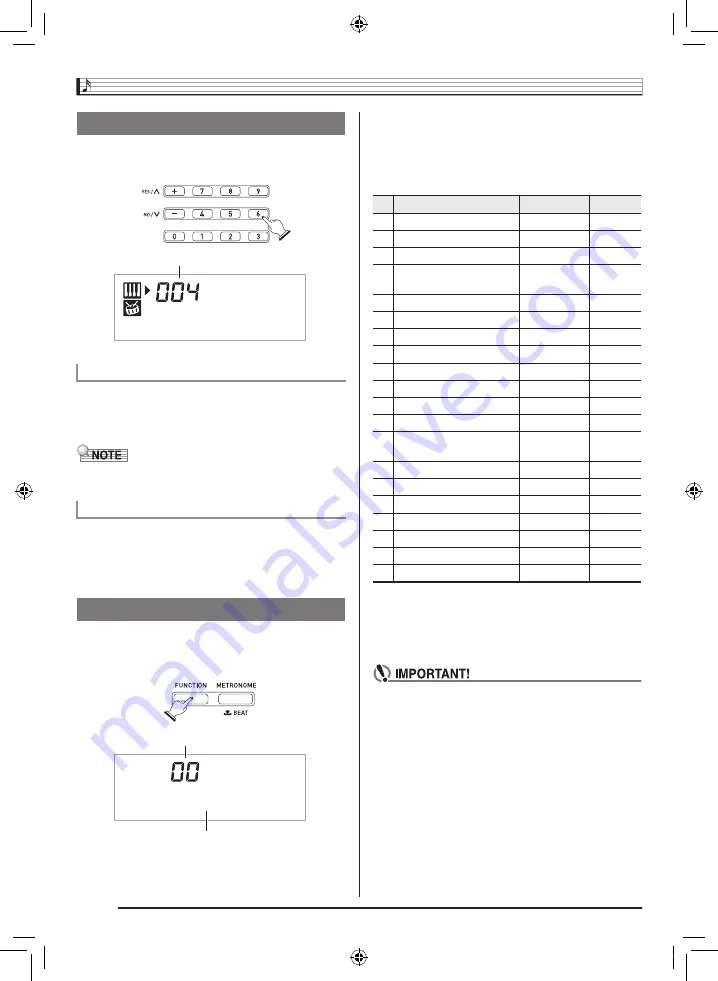
General Guide
EN-4
Use the number buttons and the [–] and [+] keys to change
the settings of the parameters that appear in the upper left
area of the display.
Use the number buttons to enter numbers and values.
• Enter the same number of digits as the currently displayed
value.
Example:
To enter tone number 004, input 0
3
0
3
4.
• Negative values cannot be input using the number buttons.
Use [+] (increase) and [–] (decrease) instead.
You can use the [+] (increase) and [–] (decrease) keys to
change the displayed number or value.
• Holding down either key scrolls the displayed setting.
• Pressing both keys at the same time will revert to the initial
default setting or the recommended setting.
Use the
FUNCTION button (
3
) to access settings that let
you select the reverb type, pedal effect, etc.
1.
Press
3
(FUNCTION).
2.
Next press
3
(FUNCTION) until the parameter
whose setting you want to change is displayed.
• Each press of
3
(FUNCTION) cycles through the
available parameters.
• To scroll backwards through parameters, hold down
3
(FUNCTION) as you press
4
(METRONOME).
3.
When the parameter you want is displayed, use
bp
(10-key) to change its setting.
• The parameter setting will disappear from the upper left
area of the screen if you do not perform any operation
for some time.
• The tone and other parameters revert to their initial
defaults whenever you turn on power (page EN-6).
Using the 10-key Pad (
bp
)
Number Buttons
[–] and [+] Keys
Using the FUNCTION Button (
3
)
M d e r n P n o
Setting
Parameter
Setting
T r a n s .
Parameter
Display
See Page
1
Transpose
Trans.
EN-11
2
Accompaniment Volume
AcompVol
EN-32
3
Song Volume
Song Vol
EN-20
4
Touch Response
(LK-260 only)
Touch
EN-7
5
Tuning
Tune
EN-11
6
Reverb
Reverb
EN-10
7
Voice Fingering Guide
Speak
EN-25
8
Note Guide
NoteGuid
EN-26
9
Performance Evaluation
Scoring
EN-26
10 Phrase
PhraseLn
EN-26
11 Sampling Start
SampAuto
EN-16
12 Sampling Play Back
SampPB
EN-17
13
Auto Incrementing during
Short Sampling
AutoIncr
EN-17
14 Keyboard Channel
Keybd Ch
EN-34
15 Navigate Channels
Navi. Ch
EN-34
16 Local Control
Local
EN-35
17 Accomp Out
AcompOut
EN-35
18 Pedal Effect
Jack
EN-10
19 Keyboard Lighting
Keylight
EN-7
20 Power On Alert
Demo2
EN-6
LK260_A5_x1a_EN_ES.indd 6
2014/02/21 15:06:59





















