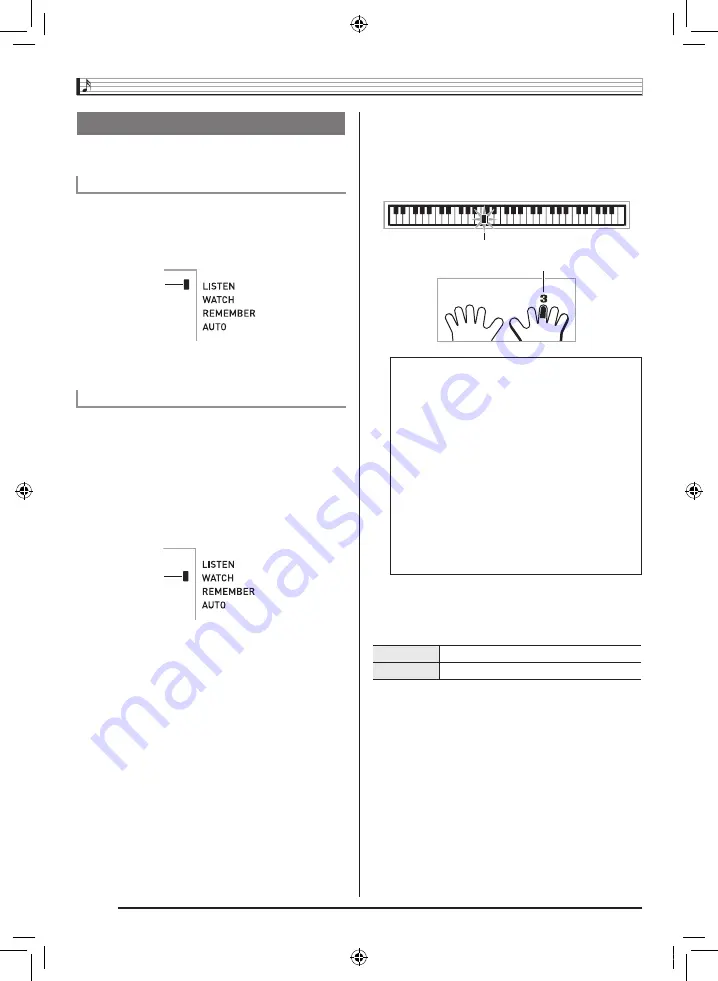
Using Built-in Songs to Master Keyboard Play
EN-24
Now it is time to start the lessons. First, select the song and
part you want to practice.
First, listen to the example a few times to familiarize yourself
with what it sounds like.
1.
Press
bq
.
This starts example play.
2.
To stop Lesson 1, press
bq
or
bk
.
Play the song on the keyboard. During this lesson, the display
shows the key you need to press next. Voice fingering guide
also uses a simulate voice to announce which finger you
should use. Follow the instructions to press the correct
keyboard keys and play the notes. Don’t worry if you play the
wrong note. Song playback will wait until you play the correct
note. Take your time and play at your own pace.
1.
Press
br
.
This starts Lesson 2.
2.
Play notes on the keyboard in accordance with
the instructions provided on the display and by
voice fingering guide.
During this lesson, the display shows the key you need to
press next. Voice fingering guide uses a simulate voice to
announce which finger you should use.
3.
To stop Lesson 2, press
br
or
bk
.
●
If you complete Lesson 2 play to the end, a score that
rates your play appears on the screen.
Lessons 1, 2, and 3
Lesson 1: Listen to the song.
Lesson 2: Watch how the song is played.
Lights
Lights
<Lesson 2 Guidance>
Master playing the correct note with the correct finger
as instructed by the guidance. Practice playing with the
correct timing.
4
Song playback will wait for you to play the correct note.
• Keyboard key goes from flashing to lit.
• Note guide sounds the correct note to be played.
• Voice Fingering Guide tells you what finger to use.
4
Pressing the correct keyboard key causes song
playback to resume and the key for the next note
flashes.
Bravo!
You pass! Advance to the next lesson.
Again!
Go back and try again.
Flashes
Lights
LK260_A5_x1a_EN_ES.indd 26
2014/02/21 15:07:02
















































