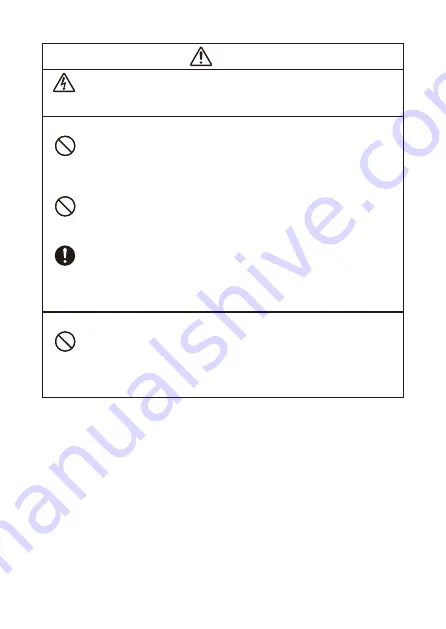
6
7
Warning
In the case of a lightning storm, do not touch the device plugged into the
power outlet.
Lightning creates the risk of electric shock.
Effect on Other Electronic Devices
When using the product in a medical facility or aircraft, follow the instructions
of local personnel and crew concerning use of such devices.
Do not use the product in an area where use of such devices is prohibited.
Electromagnetic waves and other signals emitted by this product may affect
measuring instruments and create the risk of accident.
Do not use the product in the vicinity of high-precision electronic equipment or
any electronic equipment that handles weak signals.
Doing so can cause misoperation and other problems in the electronic equipment,
and creates the risk of accident.
Keep this product away from the chest area of any individual fitted with a
cardiac pacemaker.
Cardiac pacemakers and similar devices can be affected by electromagnetism.
Should anyone fitted with a cardiac pacemaker or other medical device ever
experience any abnormality, move the product away and contact a physician.
Microwave Ovens
Do not affix labels to any container that will be used for heating in a
microwave oven.
The label material includes metal fragments. Heating in a microwave oven creates
the risk of fire and burn injury. It can also cause deformation of the container to
which the label is affixed.









































