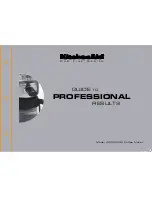∑
Contact a nearby dealer whenever you require servicing.
∑
Note that the manufacturer shall not be held liable for any loss or
claims by third parties which may arise out of the use of this product.
∑
Note that the manufacturer shall not be held liable for any damages
incurred as a result of data loss caused by malfunctions, repairs, or
interruption of power supply.
∑
It is up to the user to keep backup records of important data.
∑
Keep this manual on hand for future reference.
Quick Reference
Though your label printer is packed with powerful features and functions, it
is also designed to be easy to setup and use. The following procedures tell
you how to set up the label printer and start printing labels right away using
preset (auto) layouts. As you become more experienced, you can use the more
sophisticated settings and operations described in detail in the other
sections of this manual to add even more creativity and originality to your
labels.
Getting Ready
1.
Connect the AC adaptor to the label printer (page E-6).
2.
Load a tape cartridge (page E-7).
3.
Turn on power (page E-6).
4.
Reset the memory if necessary (page E-6).
5.
Use the SET UP menu (page E-7) to make basic settings and to produce a
demo print if you want.
Creating a Label Using an Preset (Auto) Layout (page E-19)
Example:
To create a VHS video cassette label for the title ”Label Printer”
to appear as follows.
1.
Turn on the label printer, and clear all text from its screen.
2.
Press PRESETS to display the PRESETS menu.
3.
Use u and i to move the highlighting to ”LAYOUT” and then press SET.
4.
Use u and i to move the highlighting to ”NEW” and then press SET.
5.
Use u and i to move the highlighting to ”VIDEO” and then press SET.
6.
Use u and i to move the highlighting to ”VHS” and then press SET.
7.
Use t and y to move the highlighting to <number> and then press SET.
8.
Input the text you want to include in each block, and then press SET to
advance to the next block.
9.
Specify the print direction (page E-17), and either mirror or normal
printing (page E-17).
10.
After making the settings you want, press SET.
11.
Use u and i to move the highlighting to ”PRINT” and then press SET to
execute it.
12.
After printing, you can store your newly created label in memory.
Contents
Part 1 Getting Acquainted
This part of the manual provides you with important information you need to
know in order to use the label printer to its full potential. Be sure to read
it carefully before using the label printer for the first time.
Important Precautions
∑
Keep your label printer out of areas subject to temperature extremes,
moisture and direct sunlight. The recommended temperature range is 10° to 35°C
(50° to 95°F).
∑
Don’t let coffee, juice or other liquids splash onto the label printer.
∑
Never let paper clips, pins or other foreign objects get into the tape
outlet slot or printer of the label printer.
∑
Do not pile heavy objects on top of the label printer.