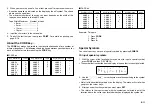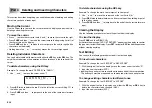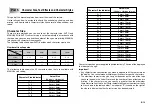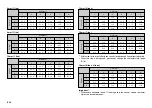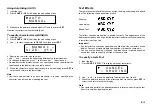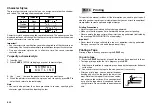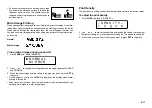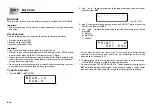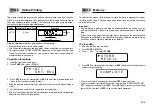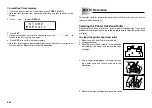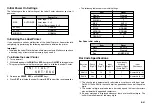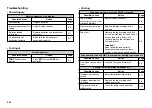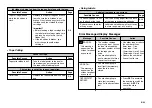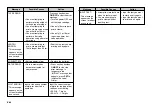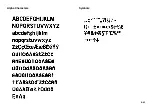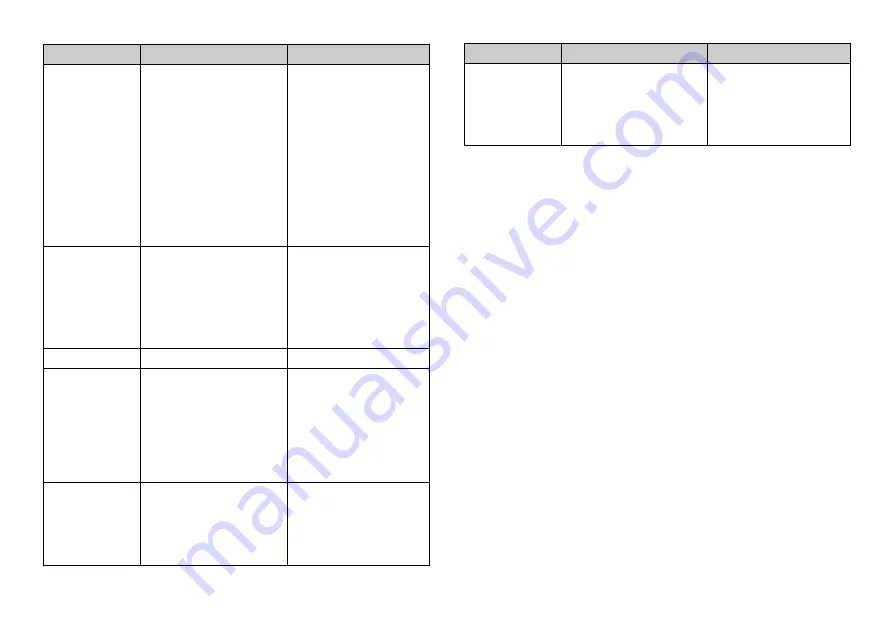
E-24
Message
TAPE ERROR
LENGTH
ERROR!
* This message
appears on the
screen for about
one second.
LOW BATTERY
DATA ERROR!
DIGIT ERROR!
* This message
appears on the
screen for about
one second.
Possible Causes
•
You are attempting to
perform printing without
setting a tape cartridge.
•
You are attempting to
print a stamp using a tape
size other than 18mm.
•
You are attempting to
perform a bar code
operation using a 6mm or
9mm tape.
•
You are attempting to
print a stamp with text
that is longer than 5.5cm.
•
Battery power is low.
•
Data in memory has
become corrupted for
some reason.
Input of the wrong number
of digits for a bar code
operation.
Action
Press any key besides
ON/OFF
to clear the error
message.
•
Turn the power OFF and
set the tape cartridge.
•
Use only 18mm tape to
print a stamp.
•
Use only 12 or 18mm
tapes to perform bar
code operation.
•
Shorten the text you are
printing and try again.
•
Replace the batteries.
•
Press any key besides
ON/OFF
to clear the
error message. In
response to the
“INITIAL?” message that
appears, press
SET
to
initialize the Label
Printer.
Input the correct number
of digits for the type of bar
code you are creating.
•
EAN-8 ... 7 digits
•
EAN-13 ... 12 digits
Message
INPUT TEXT!
* This message
appears on the
screen for about
one second.
Possible Causes
•
Attempt to store text data,
when no text are input.
•
You are attempting to
print a stamp without
inputting text.
Action
•
Input the text you want
to store and try again.
•
Input the text you want
to print and try again.