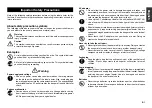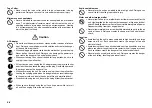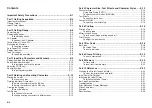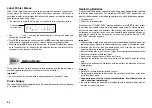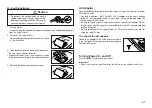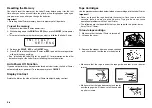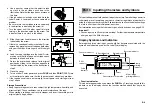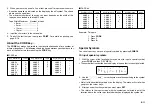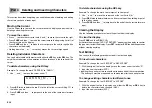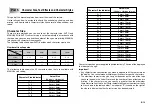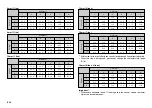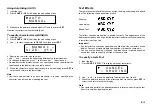Reviews:
No comments
Related manuals for KL-780

TBS8110
Brand: tbs electronics Pages: 4

SF-5300E
Brand: Casio Pages: 52

ZvPro820
Brand: ZeeVee Pages: 8

TI-5032SV
Brand: Texas Instruments Pages: 26

BE-HCL312
Brand: BEST BUY essentials Pages: 2

Q4K-R1
Brand: ZyCast Pages: 16

Godfazer
Brand: D16 Group Pages: 52

HDTV 1000 ASI LAN
Brand: GSS Pages: 16

HD2CT 860 C
Brand: GSS Pages: 35

65-1081
Brand: Radio Shack Pages: 44

65-532
Brand: Radio Shack Pages: 52

32SII
Brand: HP Pages: 376

33S
Brand: HP Pages: 388

17bll+
Brand: HP Pages: 309

30s
Brand: HP Pages: 4

19Bii - Business Consultant Calculator
Brand: HP Pages: 368

30b Business Professional
Brand: HP Pages: 2

25
Brand: HP Pages: 132