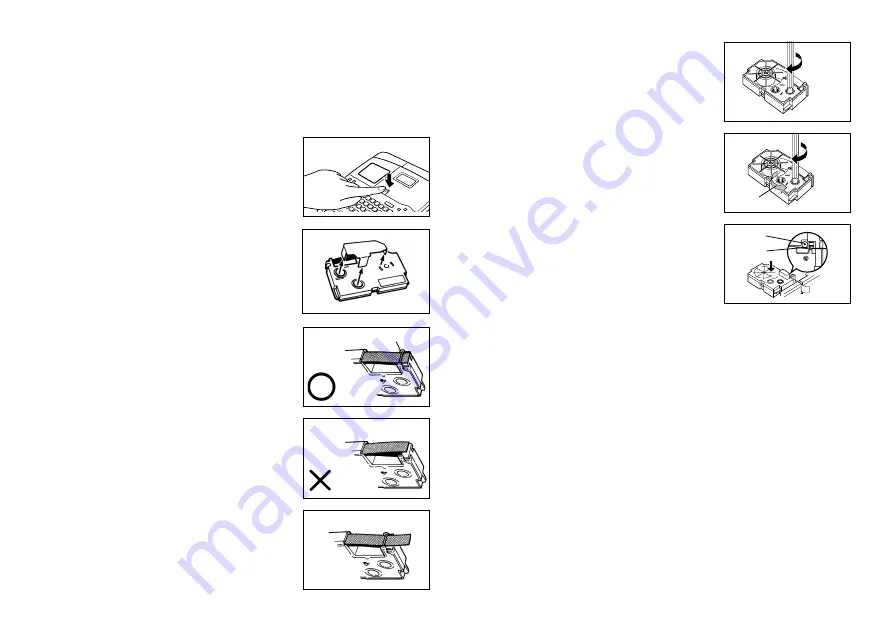
E-6
Important!
•
Never try to push the tape back into the cassette. Once tape is out of the
cassette, there is no way to wind it back in. Trying to do so can cause opera-
tional problems with the Label Printer.
To load a tape cartridge
1. Make sure that the Label Printer is turned off.
2. Open the tape cartridge compartment cover.
•
If there is a cartridge already in the Label Printer,
remove it by grasping the cartridge on both sides
with your thumb and forefinger, and lift straight
up.
3. Remove the stopper from a new tape cartridge
and check to see that the tape is ready to use.
•
Make sure that the tape is under the tape guide
and that it is not bent or twisted.
•
Make sure that the tape does not extend too far
past the tape guide. If it does, cut off the end
with a pair of scissors.
(a)
(b)
4. Use a pencil or some other thin object to take
up slack in the ink ribbon as shown in the illus-
tration. Note that the tape does not move at this
time.
•
If the ink ribbon is slack when you load it into the
Label Printer, it can break or cause some other
problem.
•
Be sure to turn the ink ribbon take up spool only
in the direction indicated by the arrow (a).
•
Turn the spool until the other spool (b) starts turn-
ing in the direction noted by the arrow. This indi-
cates there is no slack in the ribbon.
5. Load the tape cartridge into the Label Printer,
making sure that the tape and ink ribbon pass
between the head and roller.
6. Close the tape cartridge compartment cover.
7. Turn on Label Printer power and press
FUNCTION
and then
(FEED)
two or three times to make sure that the tape comes out without any problem.
•
If the tape does not come out normally, turn off power and start again from
step 1 above.
Tape Width Specification
Important!
•
When using 6mm tape, using certain character sizes can cause characters to
run off the top or bottom of the tape. Be sure to use the following procedure to
tell the Label Printer when you are using 6mm tape.
To specify 6mm tape width
1. Turn power on.
2. Press
FUNCTION
and then
9
(6mm).
3. Press
H
J
K
or
L
to change the setting shown on the display between
ON (6mm tape) and OFF (other tape width).
4. When the tape width setting is the way you want it, press
SET
to register it.
•
The tape width you set remains in effect until you change it or reset the Label
Printer’s memory.
Tape guide
Roller
Head



















