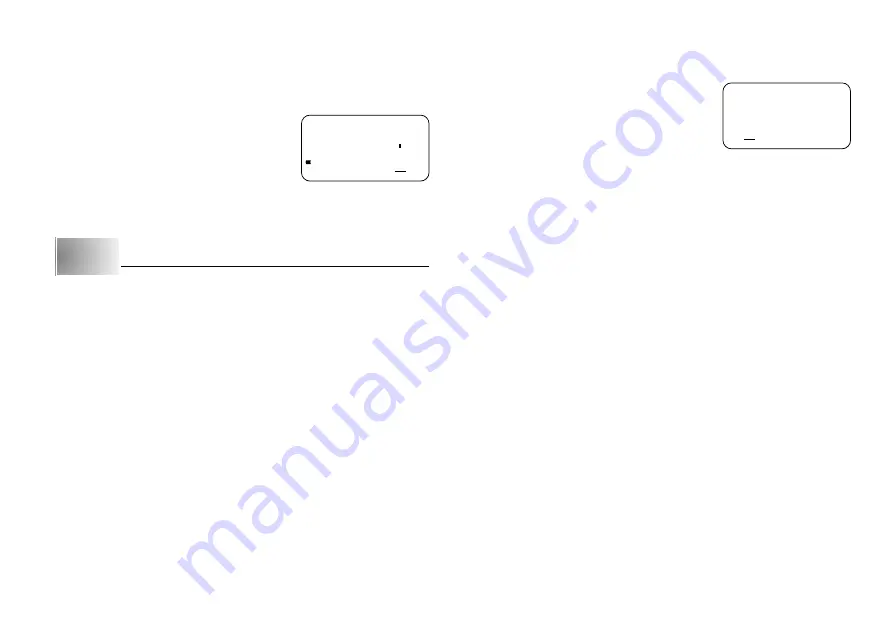
E-9
2. Use the
H
and
J
cursor keys to move the underlining to the symbol you
want.
•
Not all of the available symbols fit on the display. The menu will scroll when
you press the cursor keys.
•
In this example, underline #.
3. After you underline the symbol you want, press
SET
.
•
This returns to the input screen, with the symbol
you selected input at the location where the cur-
sor was located when you displayed the symbol
list.
Part 4
Deleting and Inserting Characters
This section describes everything you need to know about deleting and editing
characters you have already input.
Moving the Cursor
Use the cursor keys to move the cursor around the display and position it for
deleting and editing characters.
To move the cursor
•
Press
H
to move the cursor to the left, and
J
to move the cursor to the right.
•
Press
FUNCTION
and then
H
to make the cursor jump to the beginning (far
left) of the characters on the display.
•
Press
FUNCTION
and then
J
to make the cursor jump to the end (far right)
of the characters on the display.
•
Holding down the
H
or
J
cursor key moves the cursor at high speed.
Deleting Individual Characters
You can delete individual characters with either the
BS
key or the
DEL
key
(which is the
K
cursor key). The only difference between the operation of these
two keys is the location of the cursor.
To delete characters using the BS key
Example: To change the word “commmputer” to “computer”.
1. Use
H
and
J
to move the cursor under “p”.
2. Press
BS
twice to delete the two m’s to the left of the cursor, shifting “puter”
to the left as you do.
3. Press
FUNCTION
and then
J
to jump back to the end of the characters for
more input.
To delete characters using the DEL key
Example: To change the word “commmputer” to “computer”.
1. Use
H
and
J
to move the cursor under the first (far left) “m”.
2. Press
DEL
twice to delete the two m’s at the cursor’s position, shifting “mputer”
to the left as you do.
3. Press
FUNCTION
and then
J
to jump back to the end of the characters for
more input.
Clearing the Display
Use the following procedure to clear all input text from the display.
To clear the display
Press
FUNCTION
and then
BS
(CLS).
At this time the message CLS? appears on the display to confirm that you want
to clear the display. Press
SET
to clear or
ESC
to abort the operation without
clearing anything.
Text Editing
You can use the following procedures to edit text on the display.
To insert new characters
Example: To change the text “ABCDEF” to “ABCXYZDEF”.
1. With the original text on the display, move the cursor under the letter “D”.
IO#
pute



















