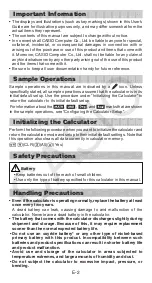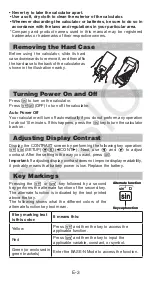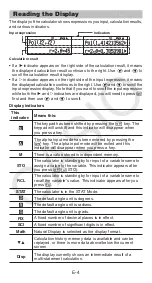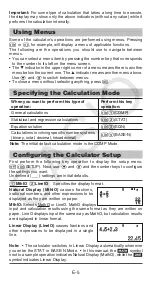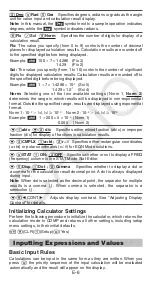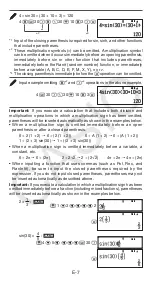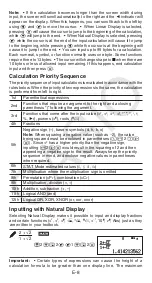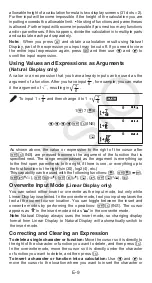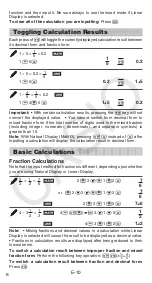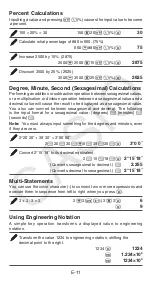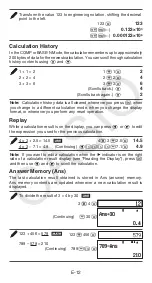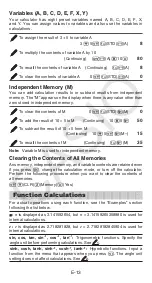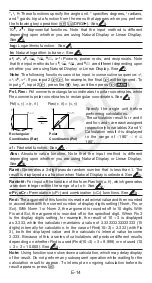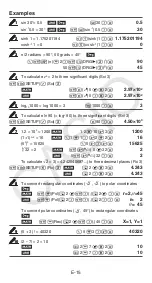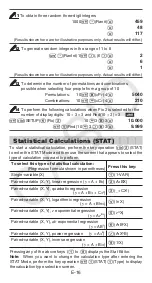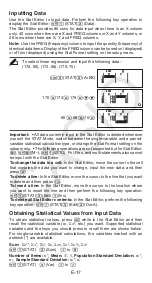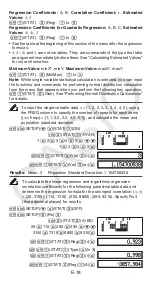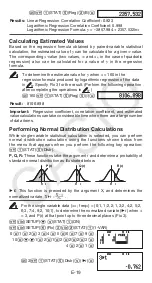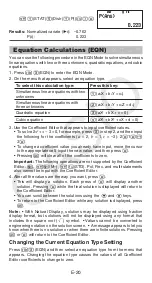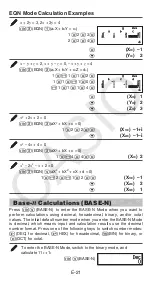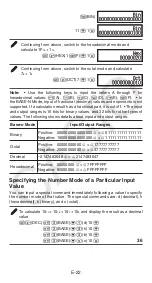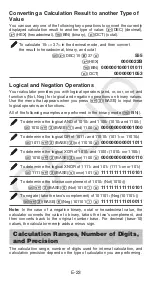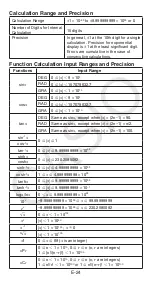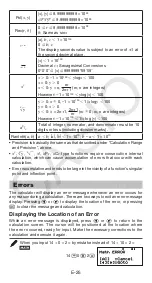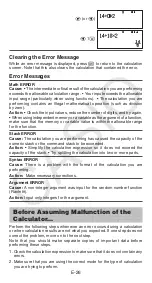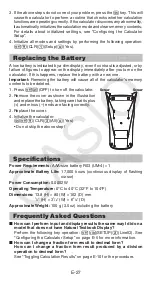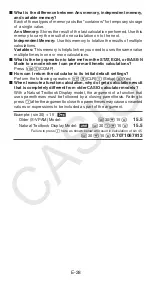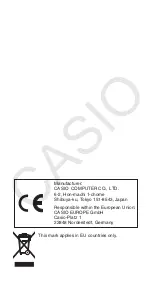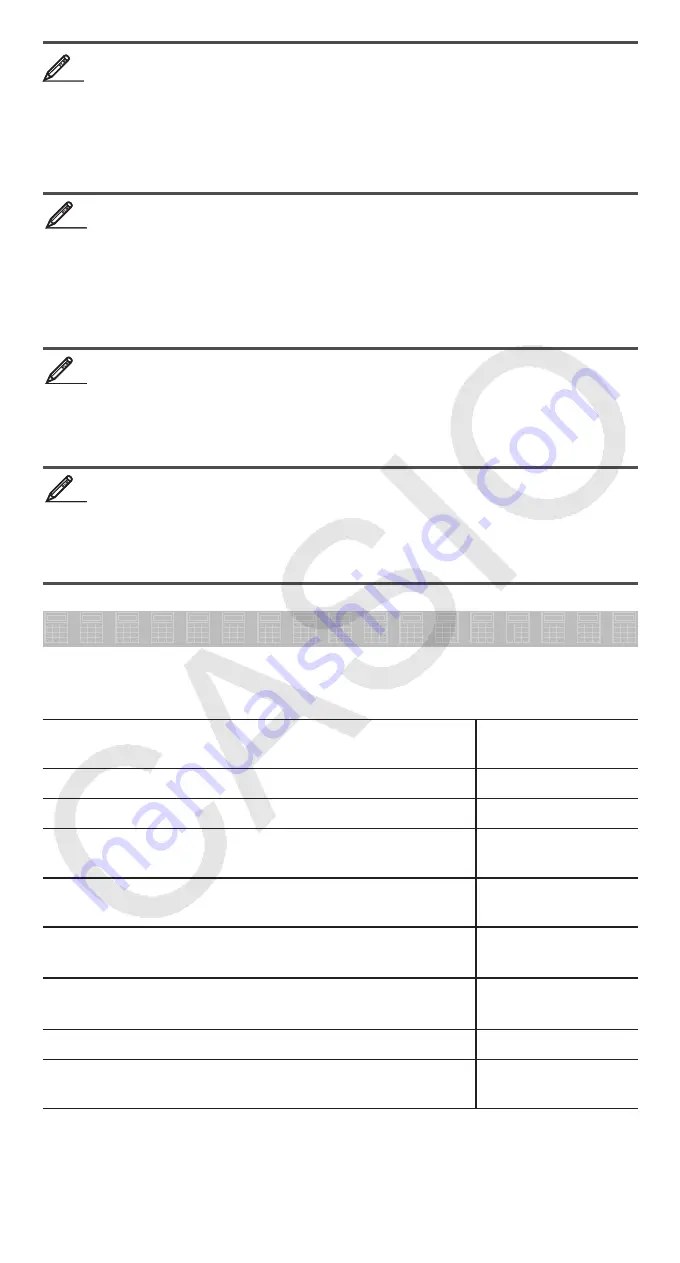
E-16
To obtain three random three-digit integers
1000
1
.
(Ran#)
=
459
=
48
=
117
(Results shown here are for illustrative purposes only. Actual results will differ.)
To generate random integers in the range of 1 to 6
S
.
(RanInt) 1
1
)
(,) 6
)=
2
=
6
=
1
(Results shown here are for illustrative purposes only. Actual results will differ.)
To determine the number of permutations and combinations
possible when selecting four people from a group of 10
Permutations:
10
1
*
(
n
P
r
) 4
=
5040
Combinations:
10
1
/
(
n
C
r
) 4
=
210
To perform the following calculations when Fix 3 is selected for the
number of display digits: 10 ÷ 3
×
3 and Rnd(10 ÷ 3)
×
3
b
1N
(SETUP)
6
(Fix)
3
10
/
3
*
3
=
10.000
1
0
(Rnd) 10
/
3
)*
3
=
9.999
Statistical Calculations (STAT)
To start a statistical calculation, perform the key operation
N
2
(STAT)
to enter the STAT Mode and then use the screen that appears to select the
type of calculation you want to perform.
To select this type of statistical calculation:
(Regression formula shown in parentheses)
Press this key:
Single-variable (X)
1
(1-VAR)
Paired-variable (X, Y), linear regression (
y
= A + B
x
)
2
(A+BX)
Paired-variable (X, Y), quadratic regression
(
y
= A + B
x
+ C
x
2
)
3
( _+CX
2
)
Paired-variable (X, Y), logarithmic regression
(
y
= A + Bln
x
)
4
(ln X)
Paired-variable (X, Y),
e
exponential regression
(
y
= A
e
B
x
)
5
(
e
^X)
Paired-variable (X, Y),
ab
exponential regression
(
y
= AB
x
)
6
(A
•
B^X)
Paired-variable (X, Y), power regression (
y
= A
x
B
)
7
(A
•
X^B)
Paired-variable (X, Y), inverse regression
(
y
= A + B/
x
)
8
(1/X)
Pressing any of the above keys (
1
to
8
) displays the Stat Editor.
Note:
When you want to change the calculation type after entering the
STAT Mode, perform the key operation
1
1
(STAT)
1
(Type) to display
the calculation type selection screen.
11
11
12
12
13
13
14
14