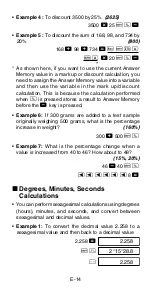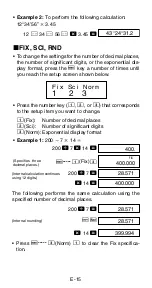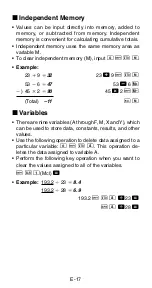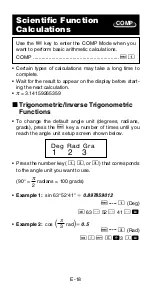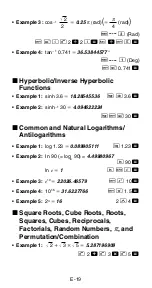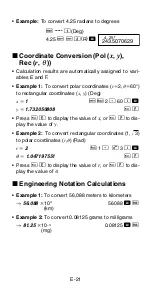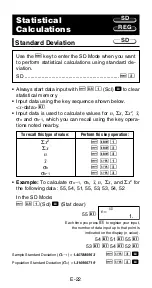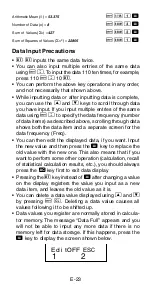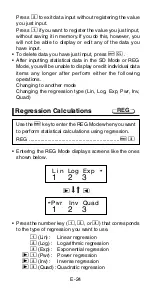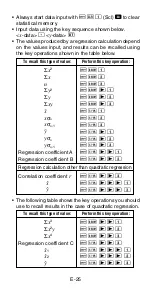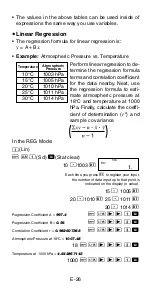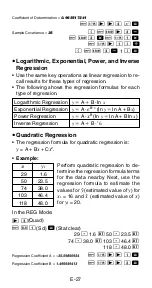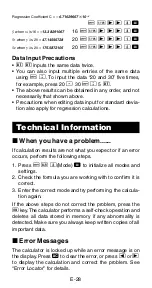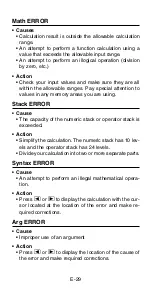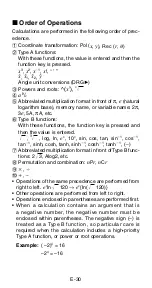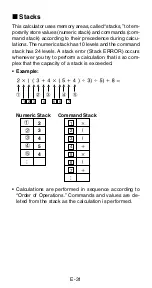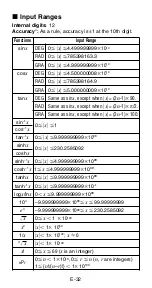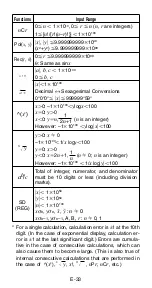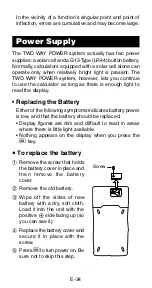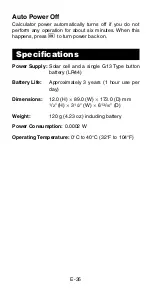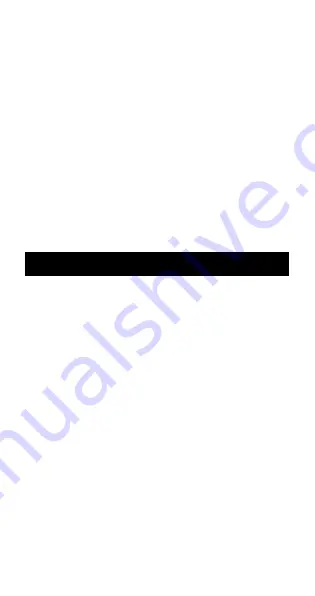
E-28
Regression Coefficient C =
– 6.71629667
10
–3
A
X
r
r
3
=
n
when
x
i
is 16 =
–13.38291067
16
A
X
r
r
r
3
=
m
1
when
y
i
is 20 =
47.14556728
20
A
X
r
r
r
1
=
m
2
when
y
i
is 20 =
175.5872105
20
A
X
r
r
r
2
=
Data Input Precautions
•
S
S
inputs the same data twice.
• You can also input multiple entries of the same data
using
A
G
. To input the data “20 and 30” five times,
for example, press 20
P
30
A
G
5
S
.
• The above results can be obtained in any order, and not
necessarily that shown above.
• Precautions when editing data input for standard devia-
tion also apply for regression calculations.
Technical Information
k
When you have a problem......
If calculation results are not what you expect or if an error
occurs, perform the following steps.
1. Press
A
B
2
(Mode)
=
to initialize all modes and
settings.
2. Check the formula you are working with to confirm it is
correct.
3. Enter the correct mode and try performing the calcula-
tion again.
If the above steps do not correct the problem, press the
5
key. The calculator performs a self-check operation and
deletes all data stored in memory if any abnormality is
detected. Make sure you always keep written copies of all
important data.
k
Error Messages
The calculator is locked up while an error message is on
the display. Press
t
to clear the error, or press
e
or
r
to display the calculation and correct the problem. See
“Error Locator” for details.