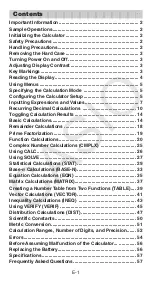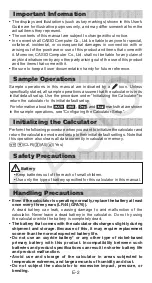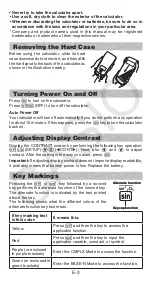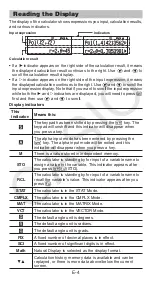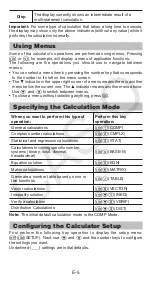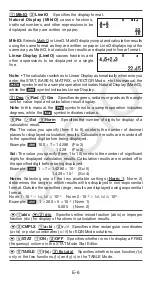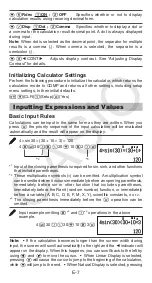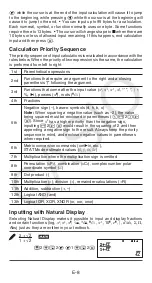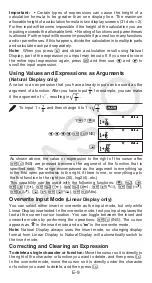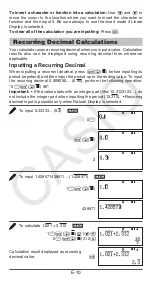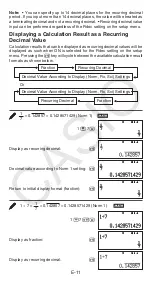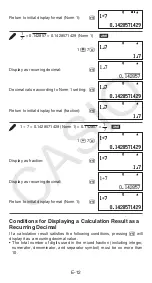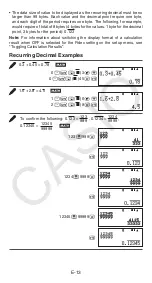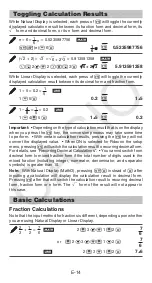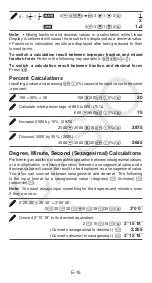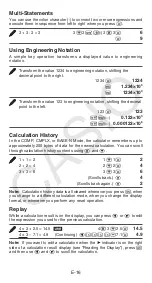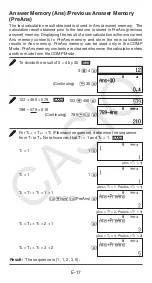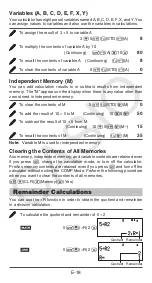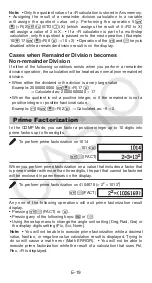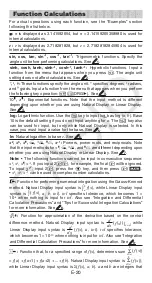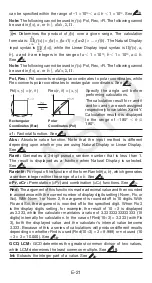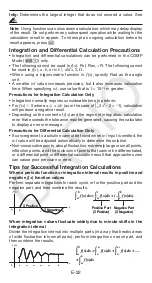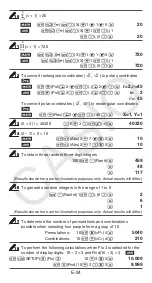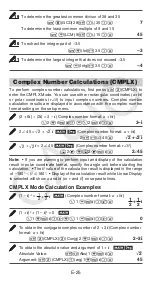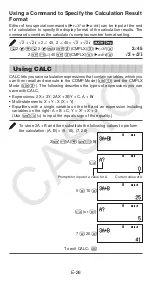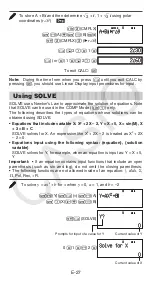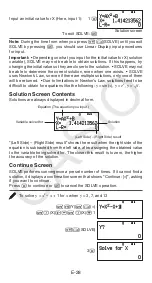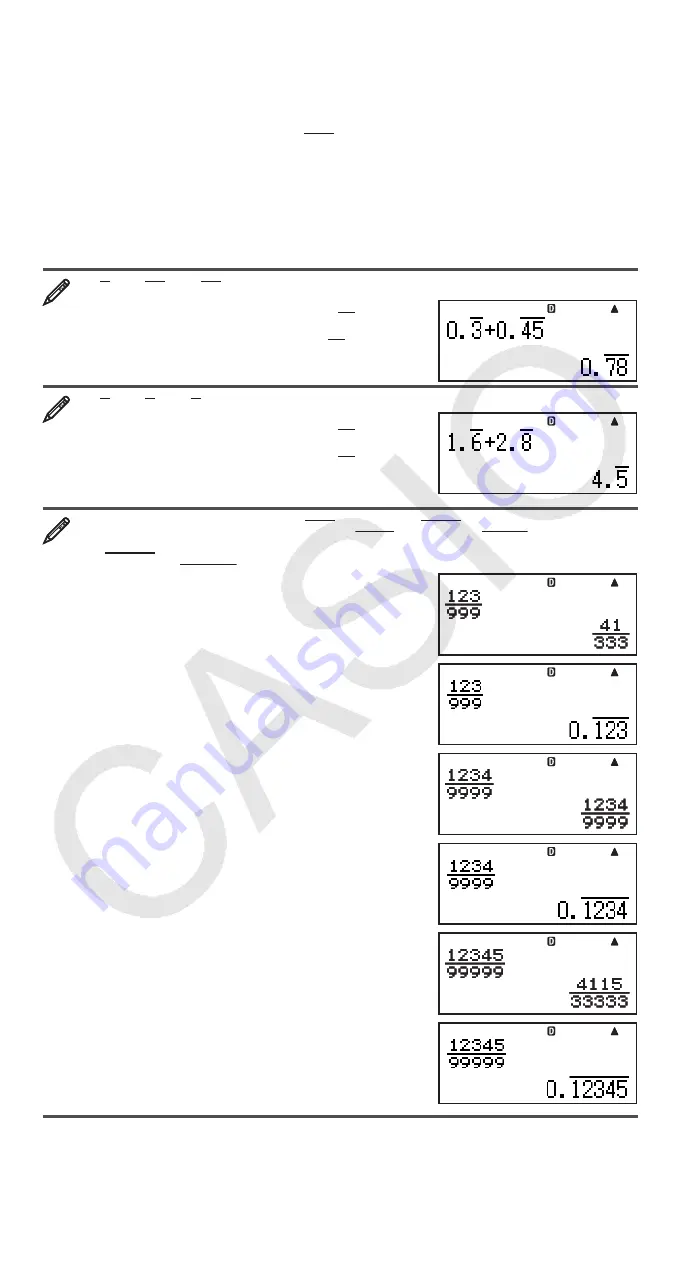
E-13
• The data size of value to be displayed as the recurring decimal must be no
larger than 99 bytes. Each value and the decimal point require one byte,
and each digit of the period requires one byte. The following, for example,
would require of total of 8 bytes (4 bytes for the values, 1 byte for the decimal
point, 3 bytes for the period): 0.123
Note:
For information about switching the display format of a calculation
result when OFF is selected for the Rdec setting on the setup menu, see
“Toggling Calculation Results”.
Recurring Decimal Examples
0.3 + 0.45 = 0.78
B
0
.
a
!
(
k
) 3
e
+
0
.
a
!
(
k
) 45
=
f
1.6 + 2.8 = 4.5
B
1
.
a
!
(
k
) 6
e
+
2
.
a
!
(
k
) 8
=
f
To confirm the following: 0.123 =
999
123
, 0.1234 =
9999
1234
,
0.12345 =
99999
12345
B
123
'
999
=
f
1234
'
9999
=
f
12345
'
99999
=
f
Math
Math
Math
Math
Math
Math
Math
Math
Math
Math
Math
Math
Math
Math
Math
Math