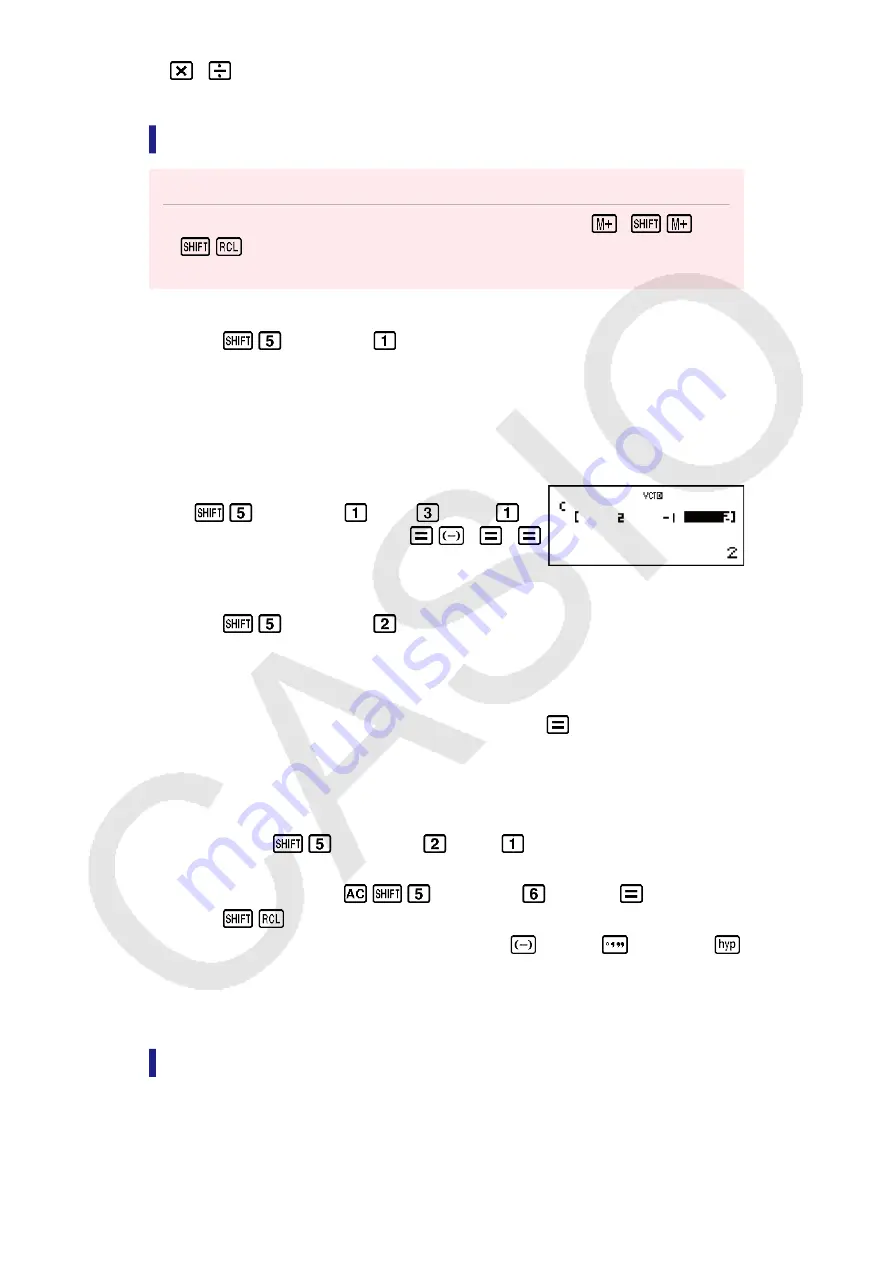
,
. The calculation screen will show the VctAns variable followed
by the operator or function for the key you pressed.
Assigning and Editing Vector Variable Data
Important!
• The following operations are not supported by the Vector Editor:
,
(M-),
(STO). Pol, Rec, and multi-statements also cannot be input with the Vector
Editor.
To assign new data to a vector variable:
1. Press
(VECTOR)
(Dim), and then, on the menu that appears,
select the vector variable to which you want to assign data.
2. On the next menu that appears, select dimension (
m
).
3. Use the Vector Editor that appears to input the elements of the vector.
Example 2:
To assign (2, -1, 2) to VctC
(VECTOR)
(Dim)
(VctC)
(3)
2
1
2
To edit the elements of a vector variable:
1. Press
(VECTOR)
(Data), and then, on the menu that
appears, select the vector variable you want to edit.
2. Use the Vector Editor that appears to edit the elements of the vector.
• Move the cursor to the cell that contains the element you want to
change, input the new value, and then press
.
To copy vector variable (or VctAns) contents:
1. Use the Vector Editor to display the vector you want to copy.
• If you want to copy VctA, for example, perform the following key
operation:
(VECTOR)
(Data)
(VctA).
• If you want to copy VctAns contents, perform the following to display
the VctAns screen:
(VECTOR)
(VctAns)
.
2. Press
(STO), and then perform one of the following key
operations to specify the copy destination:
(VctA),
(VctB), or
(VctC).
• This will display the Vector Editor with the contents of the copy
destination.
Vector Calculation Examples
The following examples use VctA = (1, 2) and VctB = (3, 4) from Example
1, and VctC = (2, -1, 2) from Example 2.
57















































