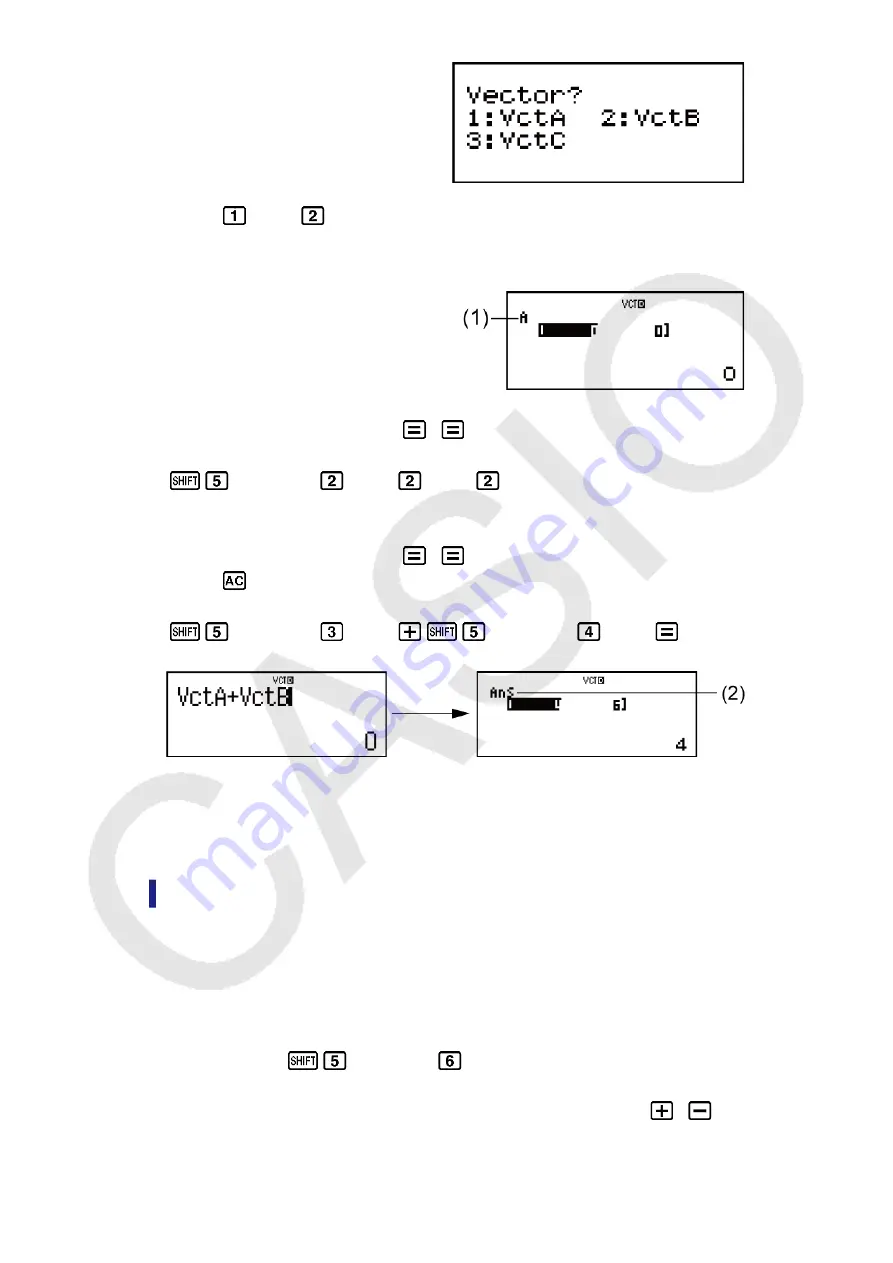
2. Press
(VctA)
(2).
• This will display the Vector Editor for input of the 2-dimensional vector
for VctA.
(1) "A" stands for "VctA".
3. Input the elements of VctA: 1
2
.
4. Perform the following key operation:
(VECTOR)
(Data)
(VctB)
(2).
• This will display the Vector Editor for input of the 2-dimensional vector
for VctB.
5. Input the elements of VctB: 3
4
.
6. Press
to advance to the calculation screen, and perform the
calculation (VctA+VctB):
(VECTOR)
(VctA)
(VECTOR)
(VctB)
.
• This will display the VctAns screen with the calculation results.
(2) "Ans" stands for "VctAns".
Note:
"VctAns" stands for "Vector Answer Memory". See "Vector
Answer Memory" for more information.
Vector Answer Memory
Whenever the result of a calculation executed in the VECTOR Mode is a
vector, the VctAns screen will appear with the result. The result also will be
assigned to a variable named "VctAns".
The VctAns variable can be used in calculations as described below.
• To insert the VctAns variable into a calculation, perform the following
key operation:
(VECTOR)
(VctAns).
• Pressing any one of the following keys while the VctAns screen is
displayed will switch automatically to the calculation screen:
,
,
56






























