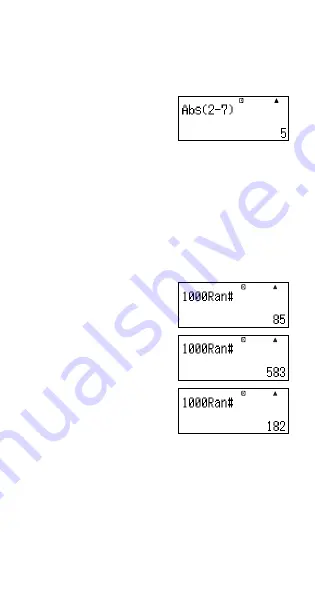
E-105
A
Absolute Value Calculation (Abs)
When you are performing a real number calculation, this
function simply obtains the absolute value.
Example:
Abs (2 – 7) = 5
1.
t
2. “Abs(” (
fc
), then
E
.
3.
2-7)
E
A
Random Number (Ran#)
This function generates a 3-digit pseudo random number
that is less than 1.
Example:
To generate three 3-digit random numbers.
The random 3 digit decimal values are converted to 3-
digit integer values by multiplying by 1000.
Note that the values shown here are examples only.
Values actually generated by your calculator will be
different.
1.
1000
t
2. “Ran#” (
fc
), then
E
.
3.
E
E
E
















































