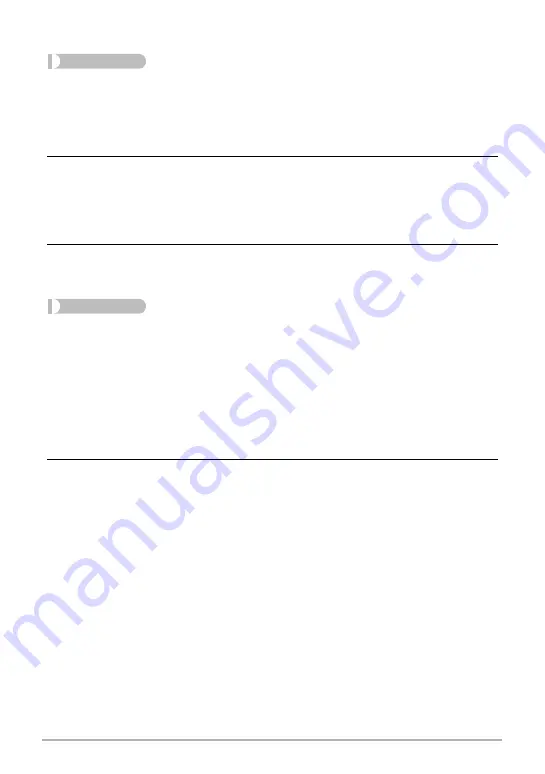
139
Printing
.
Configuring DPOF Settings Individually for Each Image
Procedure
[
p
] (PLAY)
*
Snapshot Screen
*
[MENU]
*
“
p
PLAY MENU” Tab
*
DPOF Printing
*
Select images
1.
Use [
4
] and [
6
] to scroll through the files until the image you want to
print is displayed.
2.
Use [
8
] and [
2
] to specify the number of copies.
You can specify a value up to 99. Specify 00 if you do not want to print the image.
• If you want to include the date in the images, press [
0
] (Movie) so “On” is
shown for date stamping.
• Repeat steps 1 and 2 to configure settings for other images, if you want.
3.
Press [SET].
.
Configuring the Same DPOF Settings for All the Images
Procedure
[
p
] (PLAY)
*
Snapshot Screen
*
[MENU]
*
“
p
PLAY MENU” Tab
*
DPOF Printing
*
All images
1.
Use [
8
] and [
2
] to specify the number of copies.
You can specify a value up to 99. Specify 00 if you do not want to print the image.
• Note that the specified number of copies will be printed for all of the images in
any CS group included with the images.
• If you want to include the date in the images, press [
0
] (Movie) so “On” is
shown for date stamping.
2.
Press [SET].
















































