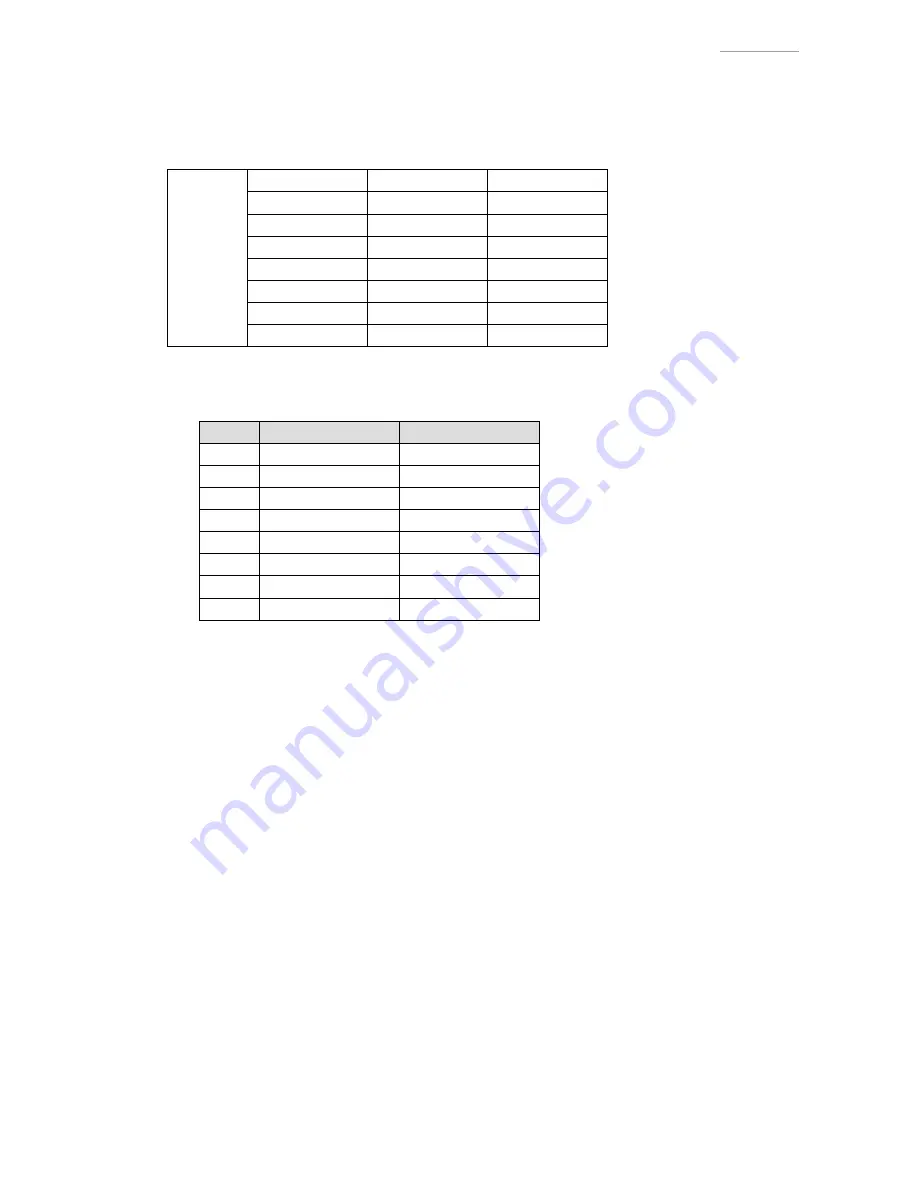
– 6 –
EX-ZR300
OPT CENTER/SHADING/WB1/WB2/ISO/SHUTTER/CCD DEFECT Adjustments
(Adjustments for discrepancies between individual cameras)
1. Target Requirements
Light source requirements
Required
luminance
(cd/m
2
)
Luminance 1:
0 ± 10 cd
Equivalent
* The requirements to the left
are fixed conditions for the
luminance box.
Luminance 2:
600 ± 60 cd
Equivalent
Luminance 3:
200 ± 20 cd
Equivalent
Luminance 4:
100 ± 10 cd
Equivalent
Luminance 5:
1050 ± 100 cd
Equivalent
Luminance 6:
400 ± 40 cd
Equivalent
Luminance 7:
300 ± 30 cd
Equivalent
Luminance 8:
500 ± 50 cd
Equivalent
2. Adjustment Procedures
(1) Choose from the adjustments shown below.
Item
Adjustment
Light Source
1
OPT CENTER
Luminance 2
2
SHADING
Luminance 5
3
WB1
Luminance 2
4
WB2
Luminance 2
5
ISO
Luminance 3
6
SHUTTER
Luminance 2
7
KIZU
Luminance 2
8
KIZU DARK
Any
(2) Launch the TEST MODE. (See "Camera Settings" on page 1.)
(3) Select and run "6: IS" → "4: OPT CENTER".
(4) When "OPT CENTER START?" appears, press the [SET].
Set the camera to the luminance box and press the [shutter] button.
(Keep the camera still.)
(5) When "OK" appears, OPT CENTER adjustment is complete.
(6) Turn the camera off and then on again.
(7) Select and run "4: PICTURE" → "8: SHADING".
(8) When "SHADING START" appears, press the [SET].
(9) Set the camera to the luminance box and press the [shutter] button.
(10) When "ADJ OK" appears, SHADING adjustment is complete.
(11) Turn the camera off and then on again.
(12) Select and run "4: PICTURE" → "2: WB1".
(13) When "WB1 ADJ START" appears, press the [SET].
(14) Set the camera to the luminance box and press the [shutter] button.
(15) When "ADJ OK" appears, WB1 adjustment is complete.
(16) Turn the camera off and then on again.
(17) Select and run "4: PICTURE" → "9: WB2".
(18) When "WB2 ADJ START" appears, press the [SET].
(19) Set the camera to the luminance box and press the [shutter] button.
(20) When "ADJ OK" appears, WB2 adjustment is complete.
(21) Turn the camera off and then on again.










