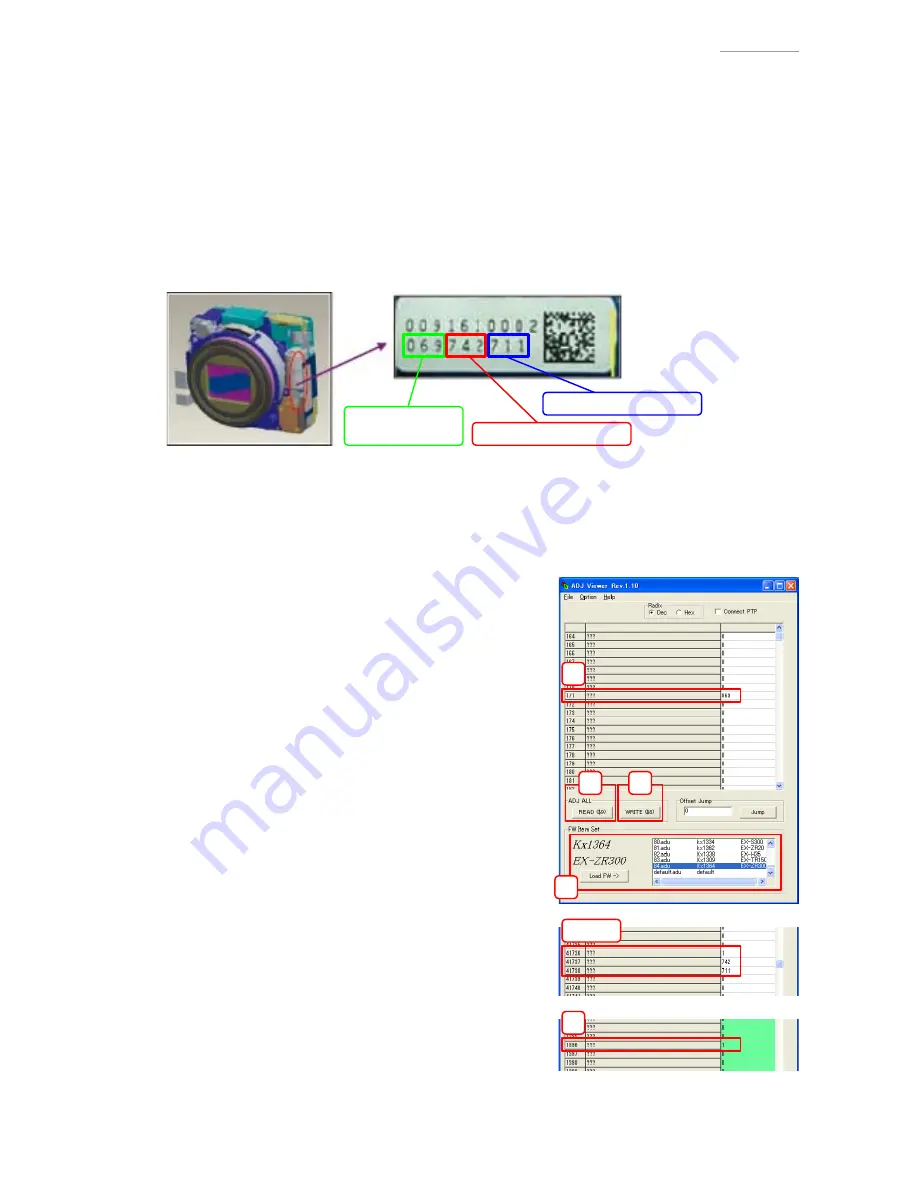
– 3 –
EX-ZR300
Writing The Lens Code
1. Purpose
To adjust the settings of the Image Stabilization Unit.
2. Overview
The three sets of code numbers (each three-digit number) on the lens unit are taken and written into
the ADJ area.
NOTE:
Be sure to do this before going to the other adjustments.
Lens Code (Example)
X-axis adjustment value
FOCUS position
adjustment value
X-axis adjustment value
3. Materials Needed For Adjustment
ADJ Viewer (Version 1.10), USB drivers, PC, USB cable
* Uninstall the previous ADJ Viewer (Version 1.00), which is not unnecessary.
* Refer to the "Save the USB drivers" on page 4. It is not unnecessary to save them when already
installed.
4. Procedure
(1)
Configure so that the TEST MODE is launched on
startup, and then turn the power OFF.
(See "Camera Settings" on page 1.)
(2) Connect the camera to the computer by the USB
cable. (Turn the power ON.)
(3) Double-click the "ADJ Viewer.exe" to launch the
software.
(4)
Select the model name and click "Load FW→" button.
Kx1364
EX-ZR300
(5)
Click "ADJ ALL READ" button.
(6) Scroll down to the following codes and replace the
values indicated on the lens code (numbers you wrote
down before assembly);
"069", "742" and "711" in the case of the example.
No. 171 → Change the value to "069".
No. 41737 → Change the value to "742".
No. 41738 → Change the value to "711".
(7) Scroll down to the following code and replace the
value to "1".
No. 1396 → Change the value to "1".
No. 41736 → Change the value to "1".
(8)
Click "ADJ ALL WRITE" button.
(9) Writing the lens code is complete.
(5)
(4)
(8)
(6)
(7)
(6), (7)










