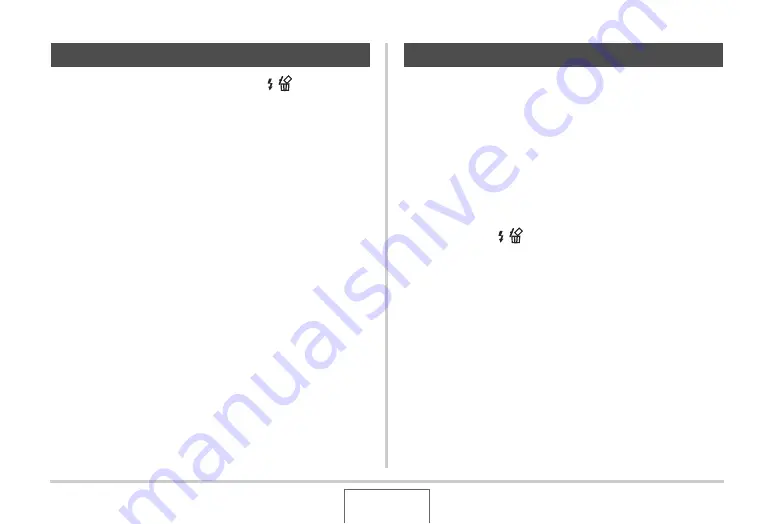
161
DELETING FILES
1.
In the PLAY mode, press [
T
] (
).
2.
Use [
S
] and [
T
] to select “All Files Delete”
and then press [SET].
3.
In response to the confirmation message that
appears, use [
S
] and [
T
] to select “Yes”.
•
To cancel the delete operation, select “No” instead of
“Yes”.
4.
Press [SET].
•
This deletes all of the files and displays the message
“There are no files.”
You can delete a single snapshot, or you can delete all the
snapshots currently in the FAVORITE folder.
1.
In the PLAY mode, press [MENU].
2.
On the “PLAY” tab, select “Favorites” and
then press [
X
].
3.
Use [
S
] and [
T
] to select “Show” and then
press [SET].
4.
Press [
T
] (
).
5.
Use the procedures under “Deleting a Specific
File” and “Deleting All Files” to delete the
snapshots you want.
•
You can exit this procedure by pressing [MENU] twice.
Deleting All Files
Deleting FAVORITE Folder Snapshots
















































