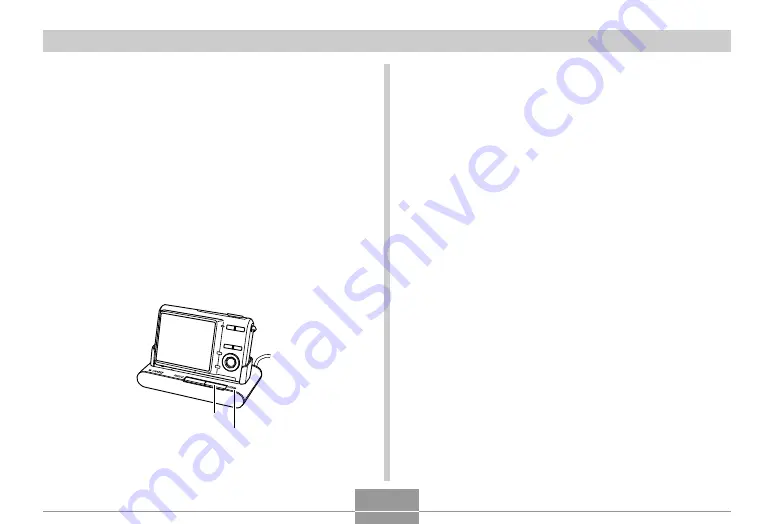
APPENDIX
243
8.
Press the USB cradle’s [USB] button.
• This will cause your computer to create a hardware
profile for camera’s built-in memory or the memory
card loaded in the camera. You do not need to install
the USB driver every time. After you install it once,
your computer will recognize the camera’s built-in
memory or its memory card when you establish a
USB connection between the camera and your
computer.
• Pressing the [USB] button enters the USB mode,
which causes the USB cradle’s [USB] lamp to light
green.
• At this point, some operating systems will display a
“Removable Disk” dialog box. If your operating
system does, close the dialog box.
[USB] button
[USB] lamp
9.
Perform the procedure in the camera user’s
guide to view the images on your computer.
10.
Depending on the version of Windows you are
running, use one of the following procedures
to terminate the USB connection.
Windows XP/98SE/98 Users
• After pressing the USB cradle’s [USB] button and
making sure that the [USB] lamp is not lit, remove
the camera from the USB cradle.
Windows 2000/Me Users
• Click card services in the task tray on your computer
screen, and disable the drive number assigned to the
camera. After pressing the USB cradle’s [USB]
button and making sure that the [USB] lamp is not lit,
remove the camera from the USB cradle.











































