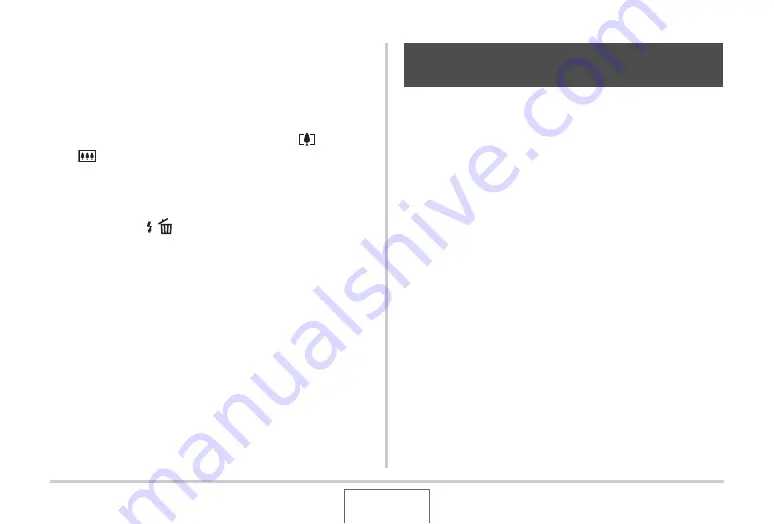
98
USING BEST SHOT
Deleting a BEST SHOT User Scene
Perform the following steps when you want to delete a BEST
SHOT user scene.
1.
In the REC mode, press [BS].
2.
Slide the zoom controller towards [
] or
[
] to display its explanation screen.
3.
Use [
W
] and [
X
] to select the BEST SHOT user
scene you want to delete.
4.
Press [
T
] (
).
5.
Use [
S
] and [
T
] to select “Delete” and then
press [SET].
This will delete the BEST SHOT user scene you selected
and display the next screen (either the next user scene or
the Register User Scene).
6.
Use [
W
] and [
X
] to select another scene and
then press [SET].
•
This returns to the recording state.
You can turn on the camera’s Anti Shake feature to reduce
image blur due to subject movement or hand movement when
shooting a moving subject using telephoto, when shooting a
fast-moving subject, or when shooting under dim lighting
conditions.
You can turn on Anti Shake using BEST SHOT or by performing
a menu operation.
■
Turning on Anti Shake Using BEST SHOT
1.
In the REC mode, press [BS].
2.
Use [
S
], [
T
], [
W
], and [
X
] to select the “Anti
Shake” scene and then press [SET].
Anti Shake will remain selected until you select a different
BEST SHOT scene.
Reducing the Effects of Hand and
Subject Movement















































