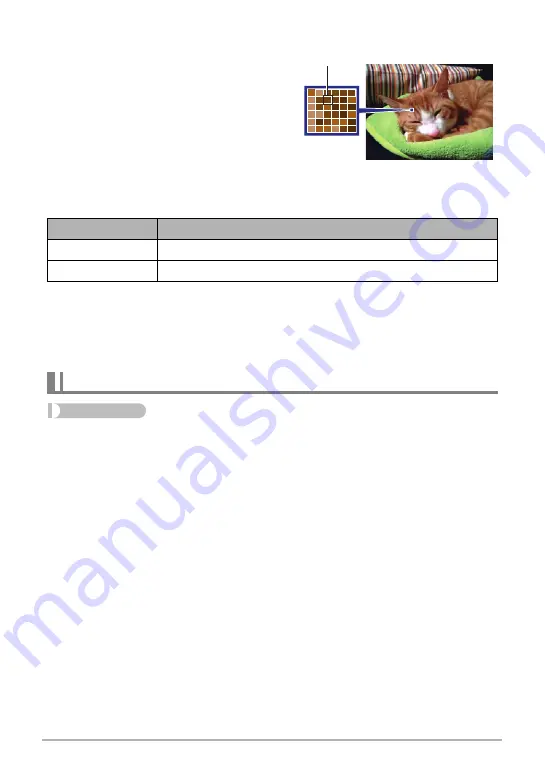
59
Advanced Recording Settings
.
Pixels and image size
A digital camera image is a collection of small
dots called “pixels”. The more pixels there are
in an image, the more detail there will be.
However, you generally can do with fewer
pixels when printing an image (L size)
through a print service, attaching an image to
e-mail, when viewing the image on a
computer, etc.
The size of an image indicates how many
pixels it contains, and is expressed as horizontal pixels
x
vertical pixels.
Example:
• Note that larger images have more pixels, so they take up more memory space.
• For information about image size and number of images that can be stored, see
page 123.
• For information about movie image size, see page 44.
• For information about resizing existing snapshots, see page 77.
Procedure
Enter the “REC Mode”
*
MENU
*
Movie Quality
This setting can be used to configure movie image quality settings and to select either
normal movie recording or High Speed Movie recording. For information about movie
image quality settings, see page 44.
Image size
pixels
12M
4000
x
3000 (Approximately 12 million pixels)
5M
2560
x
1920 (Approximately 5 million pixels)
Movie Image Quality Settings (Movie Quality)
Pixel






























