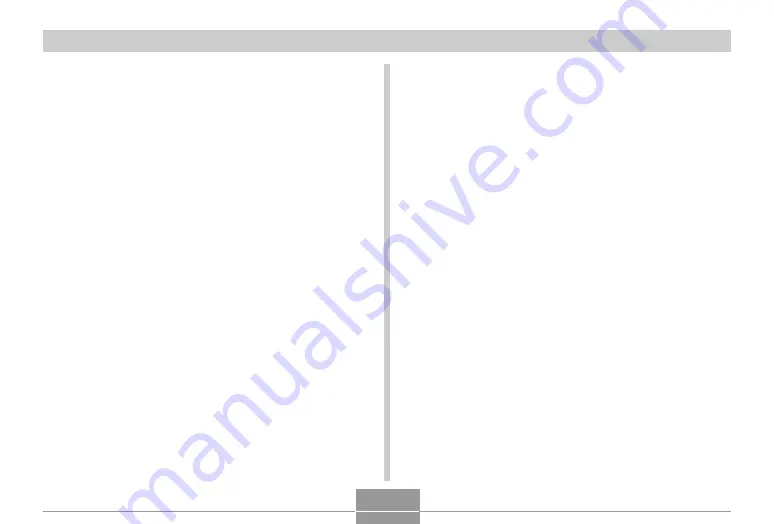
PRINTING IMAGES
181
Date Printing
Any one of the procedures described below can be used to
include the recording date in image prints. Correct date
printing requires that the current date be set on the camera
before the image is recorded.
• Specifying date printing with DPOF settings (page 174)
– Some printers may have settings that disable time
stamp and/or DPOF printing. See the user
documentation that comes with your printer for details
about how to enable these features.
– Note that some professional print services do not
support DPOF printing. Check with your service before
ordering prints.
• Specifying date printing with the Photohands software
that comes with the camera
– See page 23 of the Photohands User’s Guide for
details. The Photohands User’s Guide is provided as a
PDF file on the CD-ROM that comes bundled with your
camera.
• Specifying date printing when having printing done by a
print service
– Some print services do not support date printing. Check
with your service for more information.
■
Printing Precautions
• See the documentation that comes with your printer for
information about print quality and paper settings.
• Contact your printer manufacturer for information about
models that support PictBridge upgrades, etc.
• Never disconnect the USB cable, or perform any camera
operation while printing is in progress. Doing so causes a
printer error.
















































