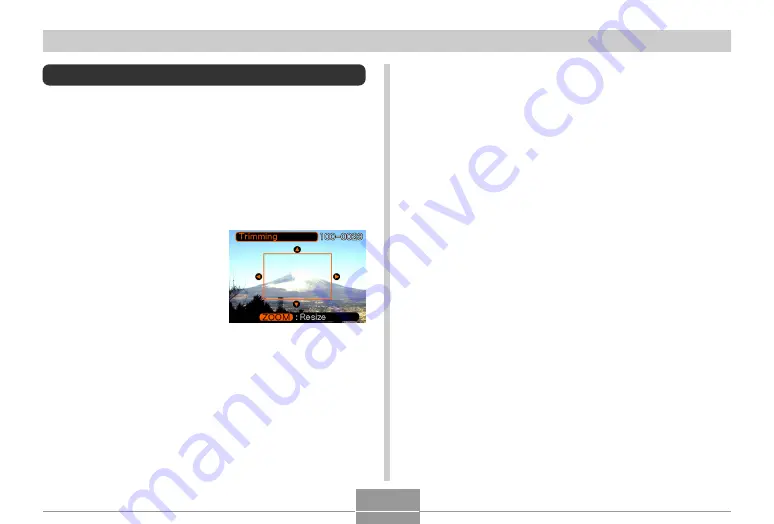
135
PLAYBACK
Cropping an Image
You can use the following procedure to crop a portion of an
enlarged image.
1.
In the PLAY mode, use [
] and [
] to scroll
through images and display the one you want
to crop.
2.
Press [MENU].
3.
Select the “PLAY”
tab, select
“Trimming”, and then
press [
].
• This causes a cropping
boundary to appear.
• Note that this operation is
possible only when a
snapshot image is on the
monitor screen.
4.
Use the zoom controller to make the cropping
boundary larger or smaller.
• The smaller the image, the more limited is the size of
the cropping boundary.
5.
Use [
], [
], [
], and [
] to move the
cropping boundary up, down, left, or right
until the area of the image you want to extract
is within the boundary.
6.
Press [SET] to extract the part of the image
enclosed in the cropping boundary.
• If you want to cancel the procedure at any point,
press [MENU].
















































