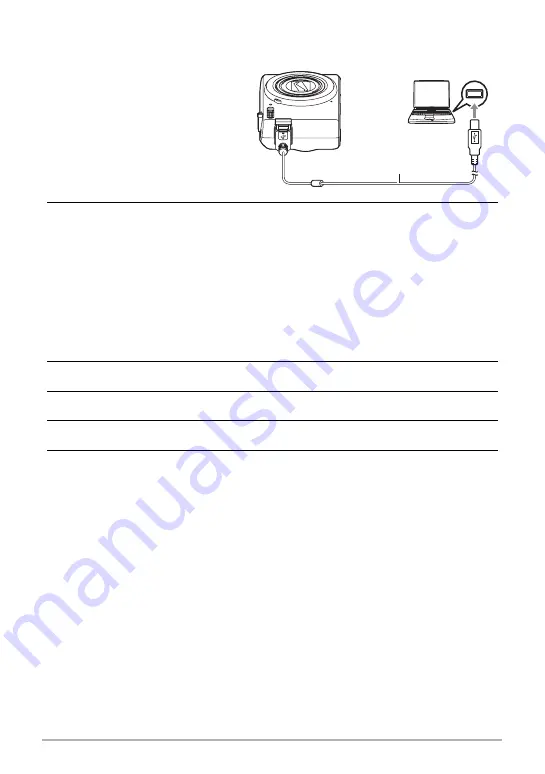
88
Using the Camera with a Computer
.
To connect the camera to your computer and save files
1.
Turn off the camera and
then use the micro USB
cable that comes with the
camera to connect it to
your Macintosh.
• For details about connecting
to the camera and
precautions when
connecting, see page 16.
2.
Press [ON/OFF] (Power) to turn on the camera.
When you turn on the camera, check to make sure that the color of its back lamp
changes from red to green or amber (page 17). In this mode, your Macintosh
recognizes the memory card loaded in the camera (or the camera’s built-in
memory if it does not have a memory card loaded) as a drive. The appearance of
the drive icon depends on the Mac OS version you are using.
• The first time you connect the camera to your Macintosh with the USB cable,
an error message may appear on your computer. If this happens, disconnect
and then reconnect the USB cable.
• Charging continues even if the camera is turned on.
3.
Double-click the camera’s drive icon.
4.
Drag the “DCIM” folder to the folder to which you want to copy it.
5.
After the copy operation is complete, drag the drive icon to Trash.
6.
On the camera, press [ON/OFF] (Power) to turn off the camera. After
checking to make sure that the back lamp is unlit or lit red, disconnect
the USB cable.
Micro USB cable
(included with camera)
USB port
B






























