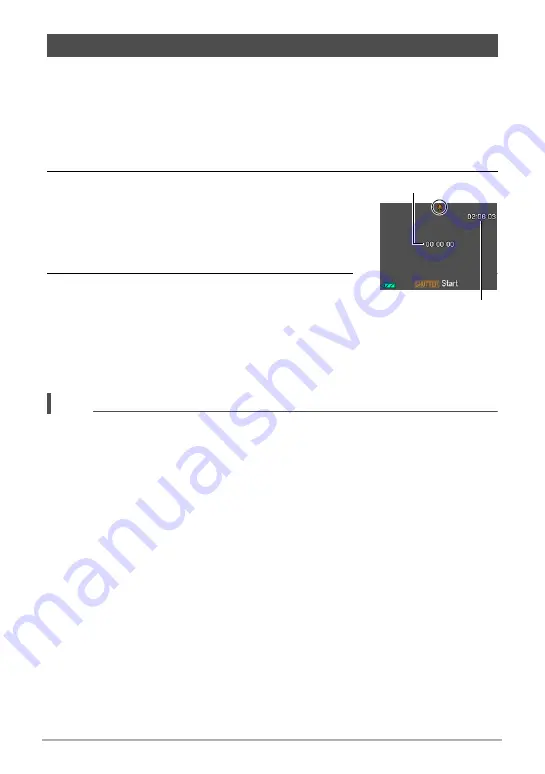
50
Using BEST SHOT
Voice Recording lets you record audio only, without a snapshot or movie.
• For information about Voice Recording capacities, see page 127.
.
Recording audio only
1.
On the BEST SHOT scene menu, select “Voice Recording”.
This causes
`
to appear on the monitor screen.
2.
Press the shutter button to start recording.
• The back lamp flashes green while recording is in
progress.
• Pressing [SET] during recording will insert a
marker into the recording. During playback, you
will be able to jump to the markers in the recording.
3.
Press the shutter button again to stop audio
recording.
• To create another audio recording file, repeat
steps 2 and 3.
• To turn off Voice Recording, press [SET], use [
8
] and [
2
] to select the top
Control Panel option (Auto recording mode), and then select
R
(Auto) or
Ÿ
(Premium Auto).
NOTE
• You can use [
8
] (DISP) during audio recording to toggle the monitor screen on
and off.
• When monitor screen contents are turned off, selecting the “Voice Recording” will
cause the monitor screen to turn off immediately (page 11).
Recording and Playing back Audio Only (Voice Recording)
Recording time
Remaining recording
time






























