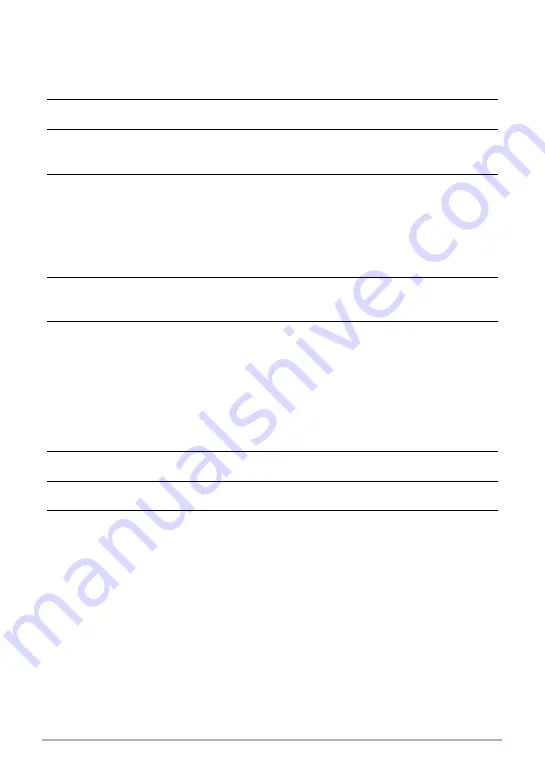
121
Viewing Snapshots and Movies
.
Deleting Multiple Files in a Group
1.
While CS group playback is in progress or paused, press [
2
].
This will display the “Edit Group” menu.
2.
Use [
8
] and [
2
] to select “Delete” and then press [SET].
3.
Use [
8
] and [
2
] to select “Delete Frames” and then press [SET].
This displays a file selection screen.
4.
Use [
8
], [
2
], [
4
], and [
6
] to move the selection boundary to the file
you want to delete, and then press [SET].
• This will select the check box in the lower left corner of the selected file’s image
and move the blue boundary to the next image.
• You can enlarge the selected image before deleting it by rotating the zoom
controller towards
z
(
[
).
5.
Repeat step 4 to select other files, if you want. After you are finished
selecting files, press [MENU].
6.
Use [
8
] and [
2
] to select “Yes” and then press [SET].
• This deletes the files you selected.
• To cancel the delete operation, select “No” in step 6 and then press [SET].
.
Deleting All Files in a Group
1.
While CS group playback is in progress or paused, press [
2
].
This will display the “Edit Group” menu.
2.
Use [
8
] and [
2
] to select “Delete” and then press [SET].
3.
Use [
8
] and [
2
] to select “Del Group Images” and then press [SET].
4.
Use [
8
] and [
2
] to select “Yes”, and then press [SET].
















































