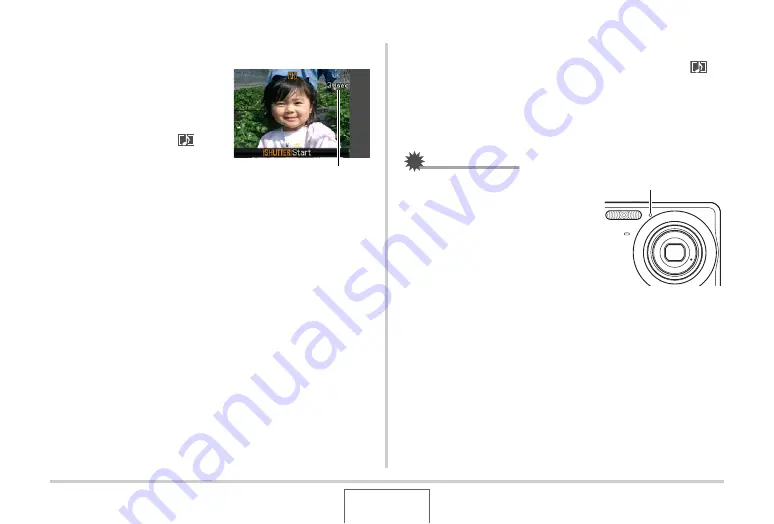
81
SHOOTING A SNAPSHOT
■
Recording Audio for a Snapshot
1.
Press the shutter
button to shoot.
This monitor screen
w
ill
sho
w
the image yo
u
j
u
st
shot, along
w
ith the “
”
icon.
•
If yo
u
do not
w
ant to
record a
u
dio at this time,
press [MENU]. This
w
ill
display the monitor screen
for shooting the next image.
2.
Press the shutter button to start audio
recording.
3.
Press the shutter button again to stop audio
recording.
Recording
w
ill stop a
u
tomatically after a
b
o
u
t 30 seconds if
yo
u
do not press the sh
u
tter
bu
tton.
•
To t
u
rn off the a
u
dio snapshot feat
u
re, select “Off” in step
3 of the proced
u
re
u
nder “T
u
rning on A
u
dio Snapshot”.
Playing Back Snapshot Audio
A
u
dio snapshots in the PLAY mode are indicated
b
y the “
”
icon.
Press [SET]
w
hile an a
u
dio snapshot is displayed to play
b
ack
its a
u
dio.
•
For information a
b
o
u
t the play
b
ack operation, see page 145.
IMPORTANT!
•
Take care that yo
u
do not
b
lock
the camera’s microphone
w
ith
yo
u
r fingers
w
hile recording.
•
Good recording res
u
lts are not
possi
b
le
w
hen the camera is too
far a
w
ay from
w
hat yo
u
are
trying to record.
Remaining Recording Time
Microphone






























