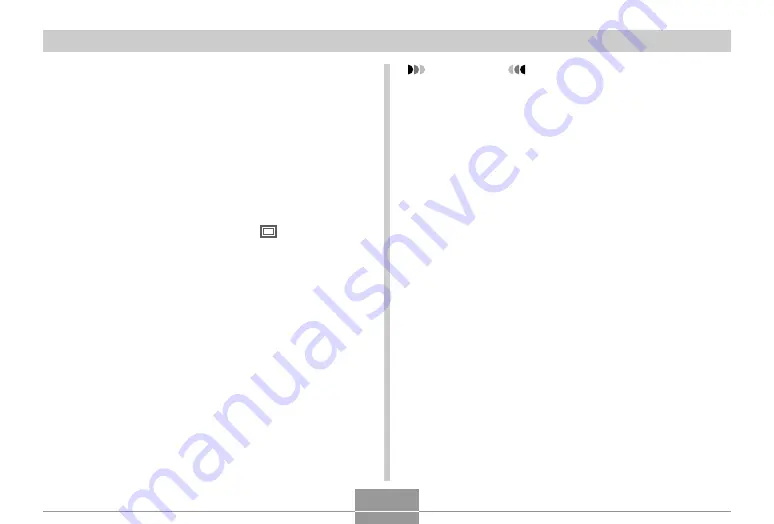
OTHER RECORDING FUNCTIONS
98
IMPORTANT!
• BEST SHOT scenes were not recorded using this
camera. They are provided as samples only.
• Due to shooting conditions and other factors, an
image recorded using the setup of a BEST SHOT
scene may not produce exactly the results you
expect.
• You can change the camera settings that are
configured when you select a BEST SHOT scene.
The settings you can change are the same as those
that are saved when you save a BEST SHOT user
setup (page 101). Note, however, that some BEST
SHOT scenes do not allow you to change certain
settings. BEST SHOT scene settings revert to their
default presets whenever you select another BEST
SHOT scene or turn off the camera. If you want to
save your settings for later use, save them as a
BEST SHOT user setup (page 101).
• Digital noise reduction processing is performed
automatically when you are recording a night scene,
fireworks, or other image that requires slow shutter
speeds. Because of this, it takes longer to record
images at lower shutter speeds. Make sure that you
do not perform any camera button operations until
the image recording operation is complete.
2.
Use [
왖
], [
왔
], [
왗
], and [
왘
] to select the sample
scene you want, and then press [SET].
• Pressing [MENU] causes the selection boundary to
jump to the first sample scene (“Auto”).
• Use [
왖
], [
왔
], [
왗
], and [
왘
] to move the selection
boundary around the display. Scrolling left while the
selection boundary is in the upper left or scrolling
right while it is in the lower right corner will scroll to
another screen of 12-sample scenes.
• Selecting the “Auto” scene changes the recording
type to snapshot auto recording (“
” displayed)
(page 60).
3.
Press the shutter button to record the image.
• While the “Movie” scene is recorded, pressing the
shutter button starts and stops movie recording
(page 112).






























