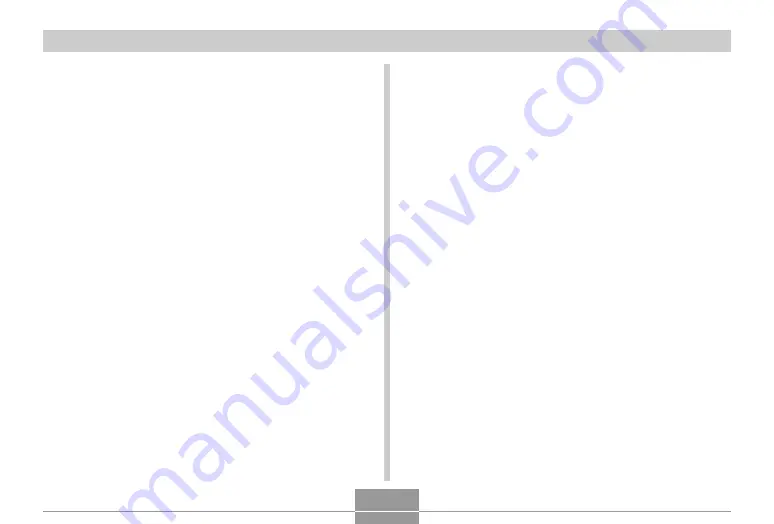
GETTING READY
48
■
Battery Charger Precautions (EX-Z60)
• Never plug the battery charger into an outlet whose
voltage rating is different from that marked on the
battery charger. Doing so creates the risk of fire,
malfunction, and electric shock.
• Never plug in or unplug the battery charger while your
hands are wet. Doing so creates the risk of electric
shock.
• Do not plug the battery charger into an outlet or
extension cord that is shared by other devices. Doing
so creates the risk of fire, malfunction, and electric
shock.
• The battery charger becomes slightly warm during
charging. This is normal and does not indicate
malfunction.
• Unplug the battery charger from the power outlet
whenever you are not using it.
• Always make sure that the battery charger is on a level
surface when using it for charging.
■
USB Cradle and AC Adaptor Precautions
(EX-Z60DX)
• Never use an electrical outlet whose voltage is outside
the rating marked on the AC adaptor. Doing so can
create the risk of fire or electric shock. Use only the AC
adaptor bundled with this camera.
• Do not allow the AC adaptor cord to become cut or
damaged, do not place heavy objects on it, and keep it
away from heat. A damaged power cord creates the
risk of fire and electric shock.
• Never try to modify the AC adaptor cord, or subject it to
severe bending, twisting, or pulling. Doing so creates
the risk of fire and electric shock.
• Never touch the AC adaptor while your hands are wet.
Doing so creates the risk of electric shock.
• Do not overload extension cords or wall outlets. Doing
so creates the risk of fire and electric shock.
• Should the cord of the AC adaptor become damaged
(exposed internal wiring), contact your dealer or
nearest CASIO authorized service center. A damaged
AC adaptor cord creates the risk of fire or electric
shock.
• Use the AC adaptor where it will not be splashed with
water. Water creates the risk of fire and electric shock.
• Do not place a vase or any other container filled with
liquid on top of the AC adaptor. Water creates the risk
of fire and electric shock.
















































