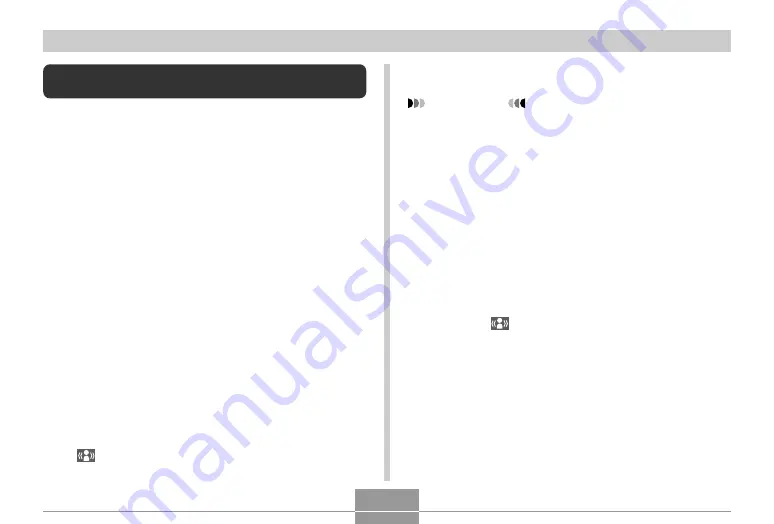
OTHER RECORDING FUNCTIONS
90
Reducing the Effects of Hand or Subject
Movement
You can reduce the effects of subject movement, and for
hand movement that tends to occur when shooting a far-
away subject using telephoto, a fast-moving subject, or
under dim lighting conditions.
• You can also use Anti Shake to reduce the effects of
hand movement only while recording a movie. The effects
of subject movement are not limited (page 97).
1.
Perform one of the procedures below to
enable Anti Shake.
Using the BEST SHOT mode
1. In the REC mode, press [BS] (BEST SHOT).
2. Use [
왖
], [
왔
], [
왗
], and [
왘
] to select the “Anti Shake”
scene, and then press [SET].
Using the Menu Screen
1. In the REC mode, press [MENU].
2. Select the “REC” tab, select “Anti Shake”, and then
press [
왘
].
3. Use [
왖
] and [
왔
] to select “Auto”, and then press
[SET].
•
(Anti Shake indicator) is displayed on the
monitor screen while Anti Shake is turned on.
2.
Press the shutter button to record the image.
IMPORTANT!
• Anti Shake is disabled automatically when any
setting other than “Auto” is selected for ISO
sensitivity. If you want Anti Shake to be operational
after turning it on, be sure to change the ISO
sensitivity setting to “Auto” (page 117).
• Recording with Anti Shake can cause an image to
appear somewhat coarser than normal and can
cause slight deterioration of image resolution.
• The Anti Shake feature may not be able to eliminate
the effects of hand or subject movement when
shaking is severe.
• The Anti Shake feature may not work when using a
very low shutter speed. If this happens, use a tripod
to stabilize the camera.
• Though “
” (Anti Shake) is displayed on the
monitor screen while the flash setting is “Auto Flash”
or “Flash On”, Anti Shake is disabled.
C
















































