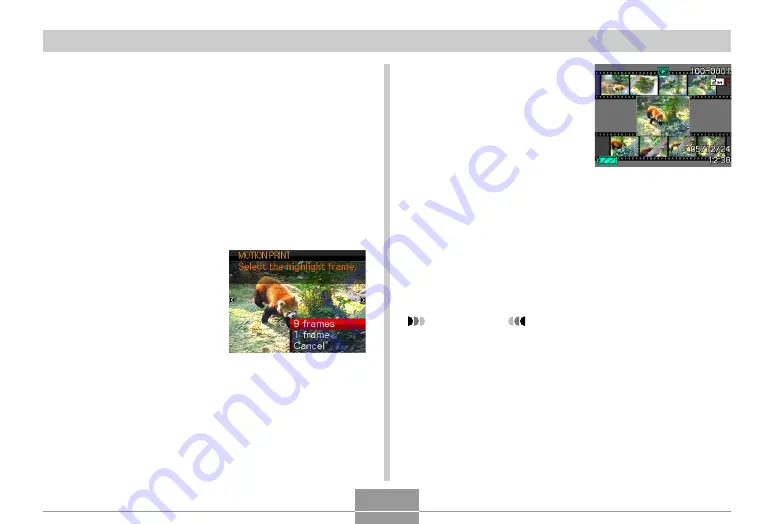
PLAYBACK
135
6.
After selecting the
frame you want, press
[SET].
• This displays the
resulting still image.
• If you selected “9
frames” for the layout,
the frame you selected
in step 4 will be the
main image, and the
frames on either side of
it will be used as the
background frames.
• If you selected “1 frame” in step 4, an image of the
frame you selected in step 6 appears here.
IMPORTANT!
• MOTION PRINT is not possible for movies not
recorded with this camera.
■
To capture a still image from a movie
1.
In the PLAY mode, use [
왗
] and [
왘
] to scroll
through movies on the monitor screen and
display the one that contains the frames you
want.
2.
Press [MENU].
3.
Select the “PLAY” tab, select “MOTION
PRINT”, and then press [
왘
].
4.
Use [
왖
] and [
왔
] to
select the layout (“1
frame” or “9 frames”)
you want to use.
• Select “Cancel” to exit
the MOTION PRINT
mode.
5.
Use [
왗
] and [
왘
] to display the frame that you
want to use as the main image.
• Holding down either button scrolls at high speed.






























