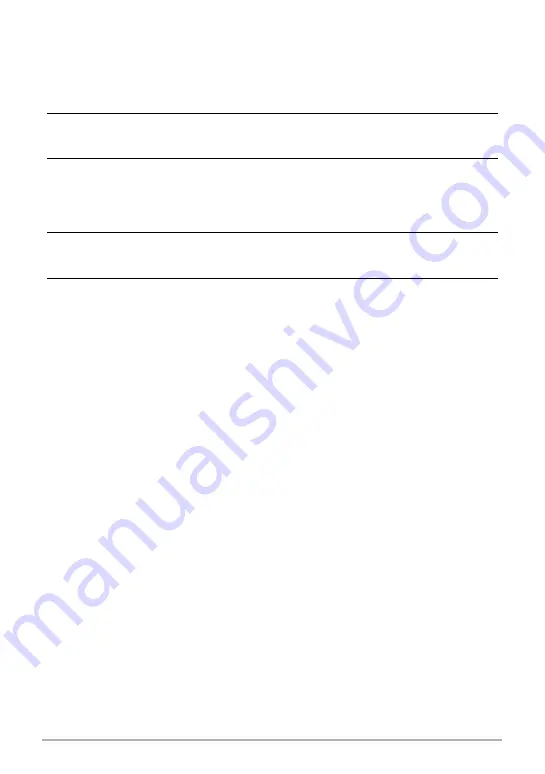
144
Transferring Document Data from Your Computer to the
Camera
.
To transfer document data to the camera
1.
Connect the camera to your computer (page 125).
• Before connecting the camera to your computer, make sure that a memory
card is loaded in the camera (page 174).
2.
On your computer, open the document data that you want to transfer to
the camera.
3.
On the menu bar of the application you used to open the document
data, select “File”
*
“Print” to display the print dialog box. Click the
“Printer Name” down arrow button and then select “CASIO DATA
TRANSPORT” from the list that appears.
4.
Click the [OK] button.
• This will display a dialog box for configuring data settings.
5.
Check the current data settings (date, file name, icon) and then click
[OK].
This will convert the document data to a JPEG image and transfer the image to
the camera.
• You can change the date, filename, and icon settings if you want.
• If you want a document image be displayed on the camera’s monitor screen
using an orientation that is different from that used on the computer screen,
click the [Properties] button on the print dialog box, and then change the
“Orientation” setting.






























