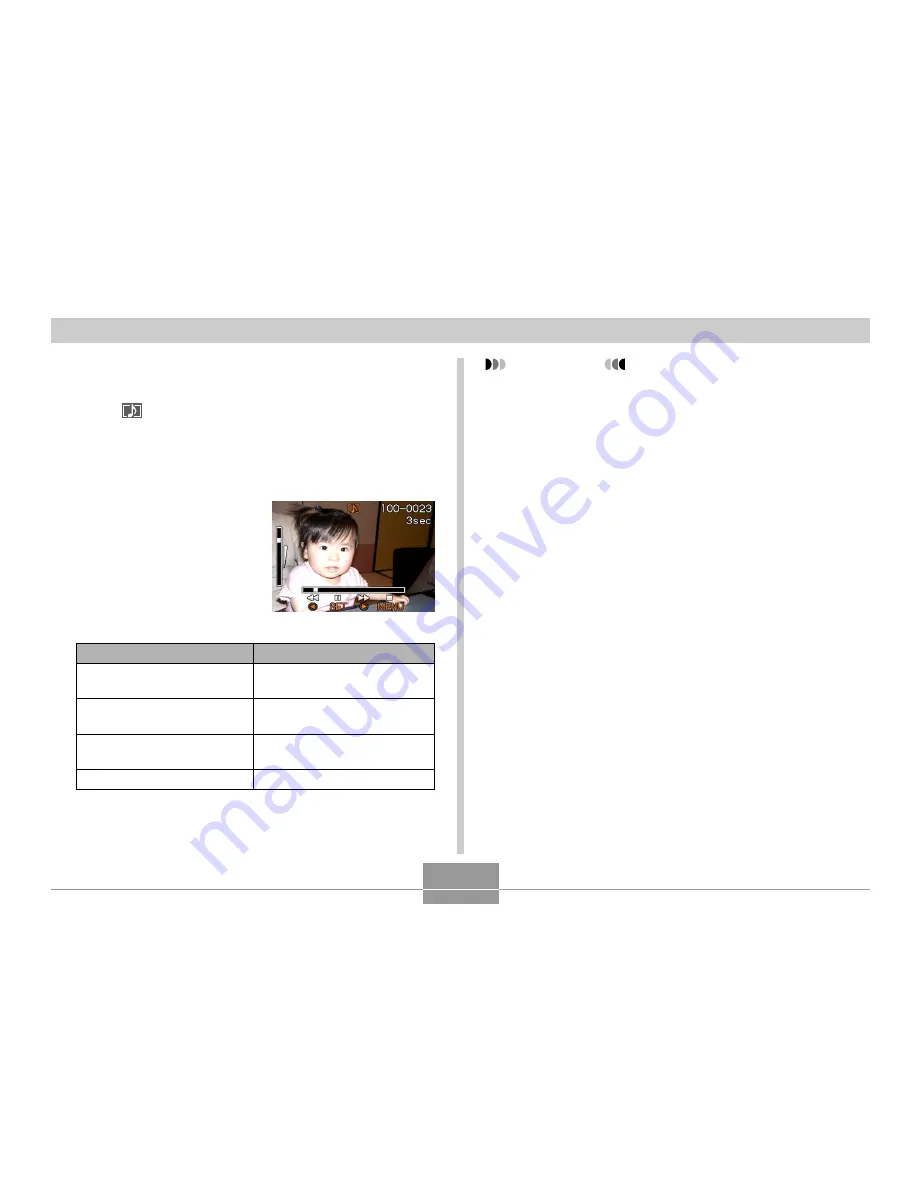
54
PLAYBACK
Playing an Audio Snapshot (EX-M1 Only)
Perform the steps below to display an audio snapshot (indi-
cated by a
indicator) and play its audio.
1.
In the PLAY mode, rock the controller left or
right until the image you want is displayed.
2.
Click the controller.
•
This plays back the
audio that accompanies
the displayed image.
•
You can perform the
following operations
while audio is playing.
IMPORTANT!
•
Audio volume can be adjusted during playback only.
•
When you have the LCD remote controller connected
to the camera, audio is output through the stereo
headphones (page 95) instead of the camera
’
s
speaker. Output through the headphones is monaural.
To do this:
Fast forward or fast reverse
the audio
Pause and unpause audio
playback
Adjust audio volume
Cancel playback
Do this:
Rock the controller left or
right.
Click the controller.
Rock the controller up or
down.
Press MENU.
















































