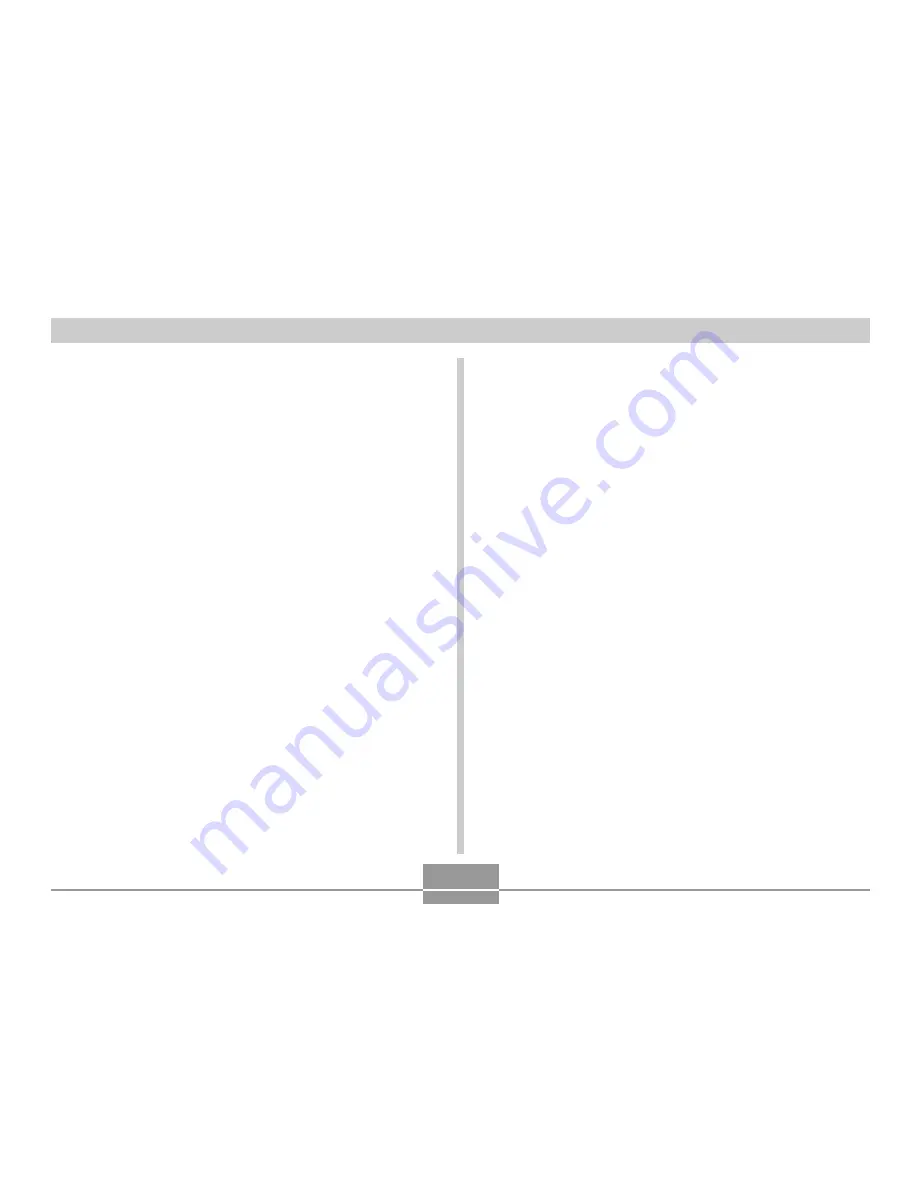
35
BASIC IMAGE RECORDING
• Depending on the distance or angle between the sub-
ject and the camera, the image you see in the
viewfinder may not be exactly the image that is re-
corded.
• Press the shutter release gently to avoid camera
movement.
About the REC Mode Monitor Screen
• The image shown on the monitor screen in the REC mode
is a simplified image for composing purposes. The actual
image is recorded in accordance with the image quality
setting currently selected on your camera. The image
saved on memory has much better resolution and detail
than the REC mode monitor screen image.
• Certain levels of subject brightness can cause the re-
sponse of the REC mode monitor screen to slow down,
which causes some static noise in the monitor screen im-
age.
Recording Precautions
• Never open the battery cover or place the camera onto the
USB cradle while the operation/flash charge lamp is flash-
ing green. Doing so not only causes the current image to
be lost, it can also corrupt images already stored in camera
memory and even lead to malfunction of the camera.
• Never remove the memory card while an image is being
recorded to the memory card.
• Fluorescent lighting actually flickers at a frequency that
cannot be detected by the human eye. When using the
camera indoors under such lighting, you may experience
some brightness or color problems with recorded images.
• The camera automatically adjusts its sensitivity in accor-
dance with the brightness of the subject. This can cause
some static noise to appear in images of relatively dark
subjects.
• For a dimly lit subject, the camera raises the sensitivity and
uses a faster shutter speed. Because of this, you need to
guard against camera movement if you have flash turned
off (page 37) when recording a dimly lit subject.
• If unwanted light is shining on the lens, shade the lens with
your hand when recording the image.






























