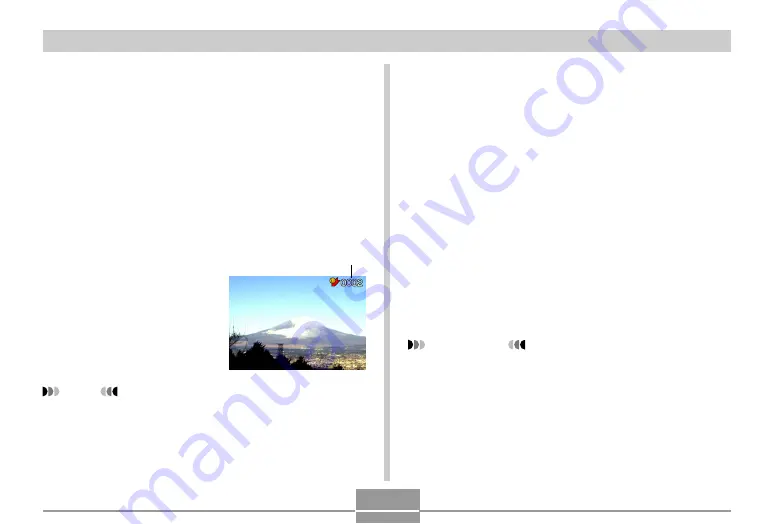
FILE MANAGEMENT
70
To display a file in the FAVORITE folder
1.
In the PLAY mode, press MENU.
2.
Select the “PLAY” tab, select “Favorites”, and
then rock the controller to the right.
3.
Rock the controller up or down to select
“Show”, and then click.
• If the FAVORITE folder is empty, the message “No
Favorites file!” appears.
4.
Rock the controller
right (forward) or left
(back) to scroll
through the files in
the FAVORITE folder.
NOTE
• Holding the controller to the left or right scrolls at high
speed.
File Name
To delete a file from the FAVORITE folder
1.
In the PLAY mode, press MENU.
2.
Select the “PLAY” tab, select “Favorites”, and
then rock the controller to the right.
3.
Rock the controller up or down to select
“Delete”, and then click.
4.
Rock the controller left or right to select the file
you want to delete from the FAVORITE folder.
5.
Rock the controller up or down to select
“Delete”, and then click.
• This deletes the file from the FAVORITE folder
IMPORTANT!
• You cannot use the delete operations on page 61 to
delete images from the FAVORITE folder. Performing
the memory format operation (page 73), however,
does delete FAVORITE folder files.























