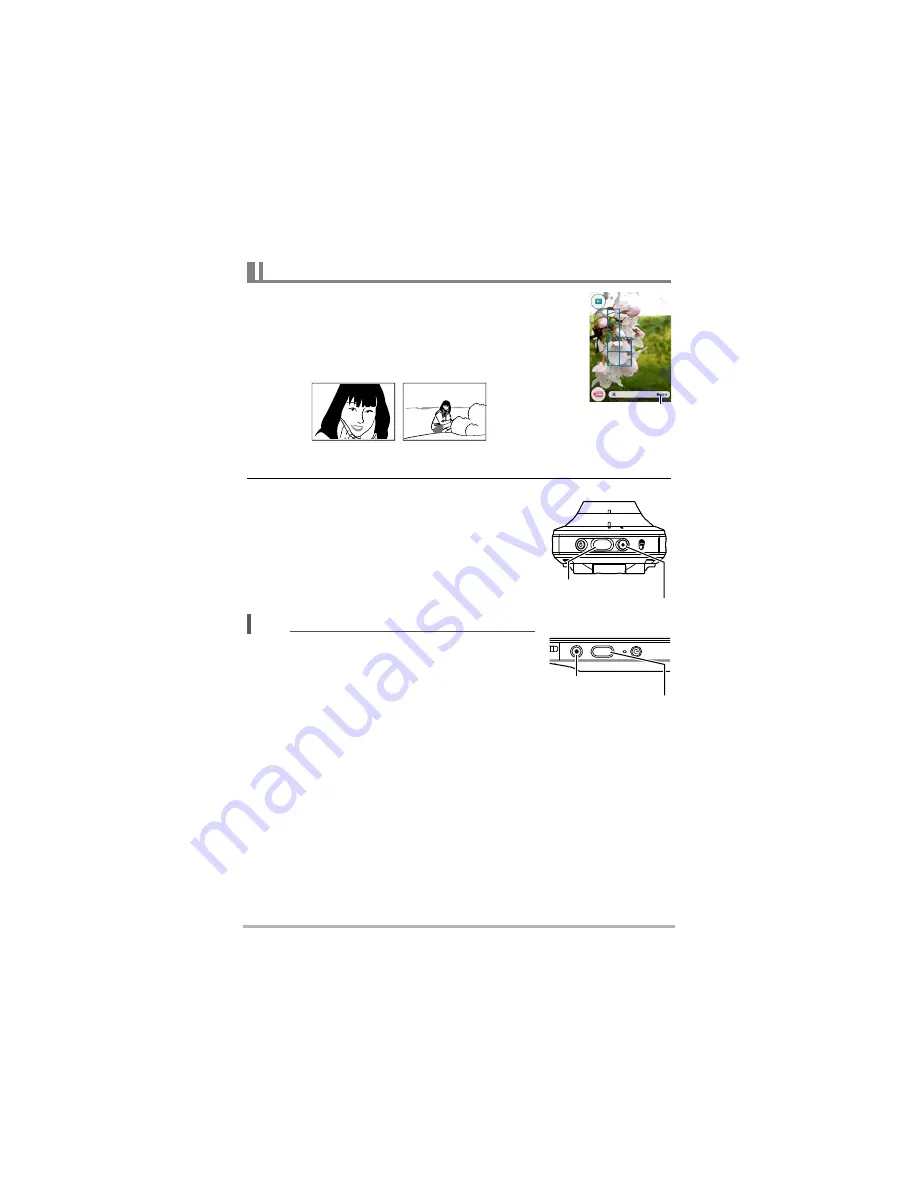
34
Quick Start Basics
1.
Point the camera at the subject.
If you are using Premium Auto Pro, an icon will appear on
the monitor screen describing the type of shot the camera
has detected.
You can change the zoom factor by spreading your thumb
and forefinger on the display (page 46).
2.
Press the camera or controller shutter button.
The camera will automatically adjust exposure and
focus, and then shoot the snapshot.
Shooting a Movie
Press [
] (Movie) on the camera or controller to start
movie recording.
To stop movie recording, press [
] (Movie) again.
See page 47 for details.
You also touch a location on the screen to focus on it,
and then shoot the image (page 51).
You can specify the image size for snapshots. See
page 53 for more information.
Shooting with the Camera Alone
You can use the camera in a stand-alone configuration
without turning on the controller or otherwise establishing a connection between it
and the camera.
If an Interval Shooting (page 43) operation or movie recording (page 47) is in
progress, it will continue to shoot images even when controller power is turned off.
To shoot a snapshot
Type of shot
+
(Telephoto)
(Wide Angle)
Shutter button
Camera
Controller
[
] (Movie)
[
] (Movie)
Shutter button
Summary of Contents for EX-FR100CT
Page 118: ...118 Appendix ...
Page 119: ...119 Appendix ...
Page 120: ...120 Appendix ...
Page 121: ...121 Appendix ...
Page 122: ...122 Appendix ...
Page 123: ...123 Appendix ...
Page 124: ...124 Appendix ...
Page 125: ...125 Appendix ...
Page 147: ... MA1510 A M29 ...






























