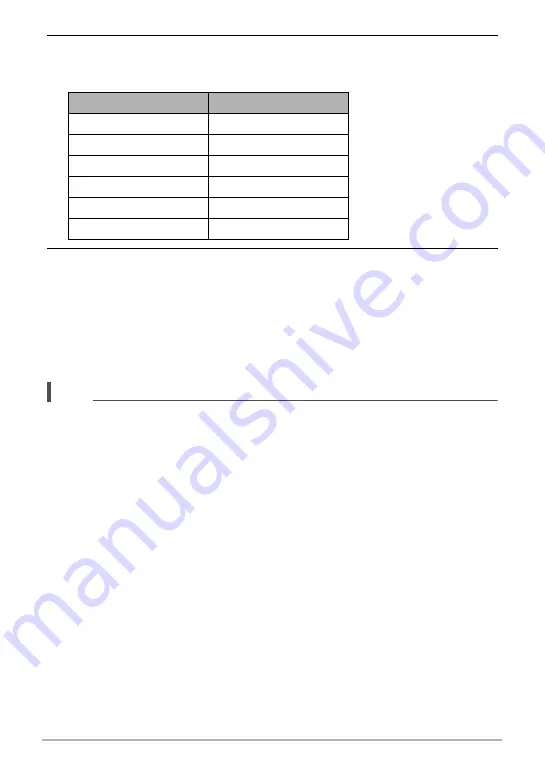
61
Recording Movies
5.
Use [
8
] and [
2
] to select the frame rate (recording speed) you want
and then press [SET].
A fast frame rate (such as 1000 fps) will result in a smaller image size.
6.
Record the movie the same way as you would a normal movie (page
57).
Press [
0
] to start and stop recording.
• When “30-120 fps” or “30-240 fps” is selected as the frame rate, recording
always starts with a frame rate of 30 fps. You can switch the frame rate
between 30 fps and 120 fps or between 30 fps and 240 fps only while recording
is in progress. Audio is recorded only while shooting at a 30 fps. Use [
4
] and
[
6
] or press [SET] to switch speeds.
NOTE
• The higher the frame rate (speed), the more lighting is required when shooting.
When shooting a high speed movie, shoot in a well-lit environment.
• When recording certain types of movies, the image that appears on the monitor
screen may be smaller than normal. When recording a high speed movie, there are
black bands along the top, bottom, left, and right of the screen.
• When recording a high speed movie, light source flicker can cause horizontal
bands to appear in the image. This does not indicate malfunction of the camera.
• Monitor screen content switching is disabled during high speed movie recording.
Frame Rate
Image Size (Pixels)
120 fps
640
x
480
*
fps (frames per second) is
a unit of measurement
indicating the number of
images recorded or
played back per second.
240 fps
448
x
336
420 fps
224
x
168
1000 fps
224
x
64
30-120 fps
640
x
480
30-240 fps
448
x
336















































