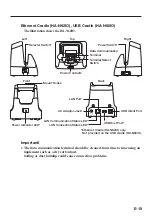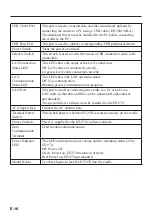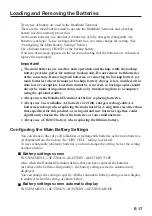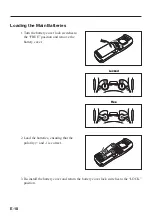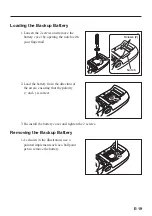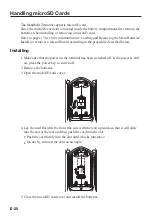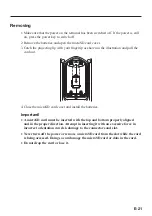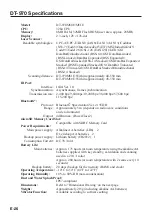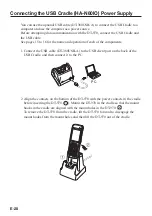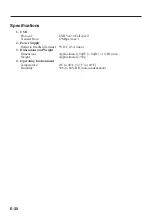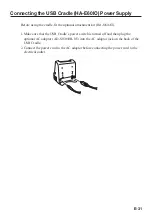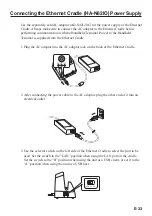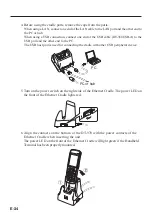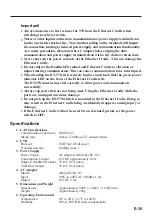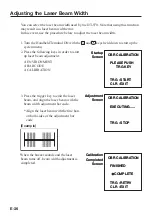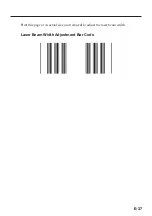E-23
Bluetooth
®
Communication
Bluetooth
®
interface can also be used to transmit data between two Handheld Terminals.
With Bluetooth
®
the two Handheld Terminals should be located within about 5 meters
from each other, as long as there is nothing blocking the path between them.
Important!
Observe the following precautions to help ensure that Bluetooth communication is
successful.
Make sure there is at least two meters between the Handheld Terminal and other
equipment (electrical appliances, audio-visual equipment, OA equipment, and
digital cordless telephones, facsimile machines, etc.). (Take special care with
microwave ovens. Allow at least three meters between the Handheld Terminals in
wireless operation and a microwave oven.) When approaching such a device when
its power is turned on, proper communication may prove impossible while this
may also cause interference with TV and radio reception (images produced by
certain UHF and broadcast satellite channels may become blurry).
Normal communication may not be possible in an area near a broadcast trans-
mitter or wireless transmitter. If this happens, move the Handheld Terminal to a
different location. Normal communication may not be possible in areas exposed
to strong radio waves.
RF Wireless LAN Interference
Because Bluetooth
®
and RF wireless LAN use the same frequency band
(2.4GHz), radio interference can occur if there is a wireless LAN device nearby.
This can result in lower communication speeds, or even make it impossible to
establish a connection. If this happens, try the following countermeasures.
Move at least 10 meters away from the wireless LAN device.
If you cannot keep the distance at least 10 meters or more between the Handheld
Terminal and a wireless LAN device, turn off the power of either the Handheld
Terminal or the wireless LAN device.
•
•
•
•
•