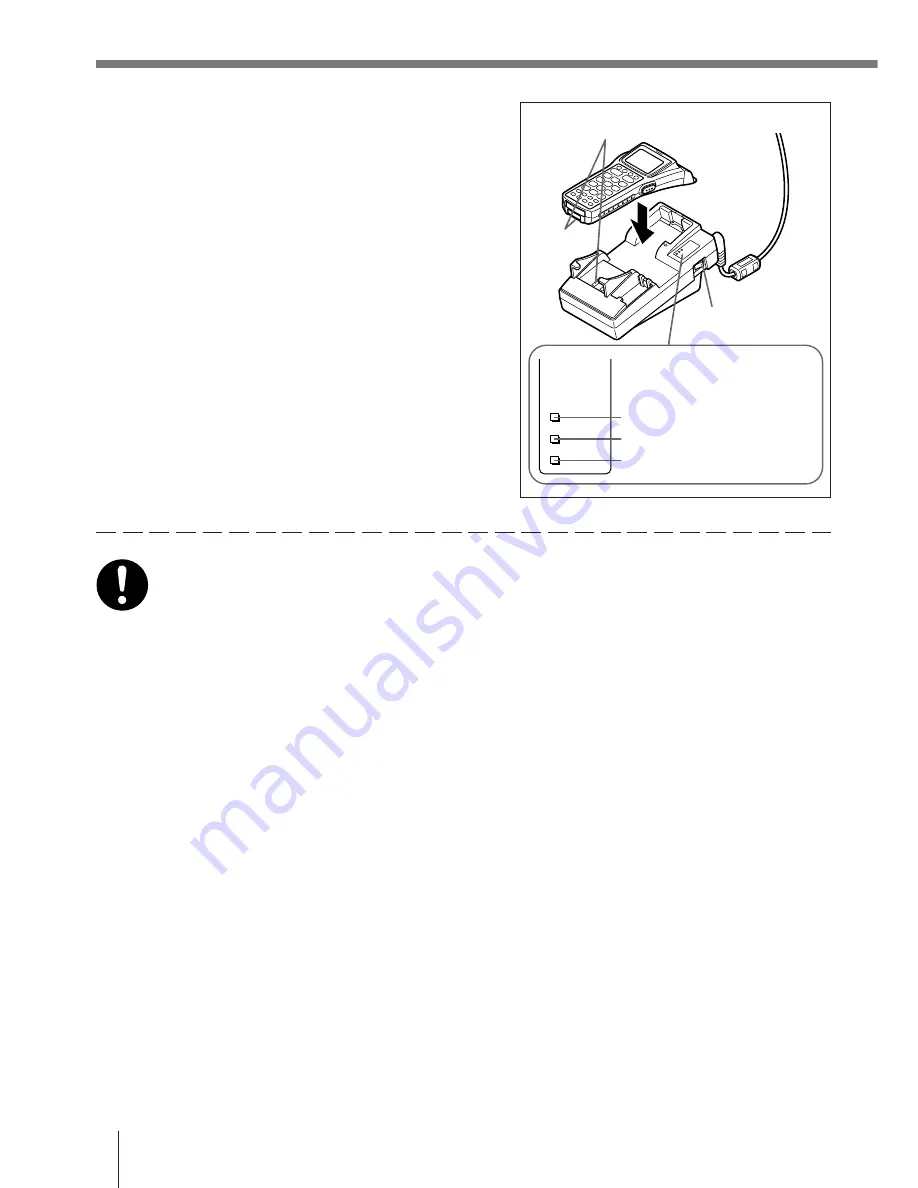
E-50
Using the Charger Unit
4
Attach the Data Collector to the Charger Unit,
making sure the charge terminals on the back
of the Data Collector come into contact with
the terminals of the Charger Unit.
If the Data Collector is attached properly, the
power indicator lights green.
Start of charging is indicated by the charge
indicator of the Charger Unit lighting red.
Charge Indicator
Lit Red:
Charging
Lit Green:
Charge complete
Charging Time
Approx. 6 hours
[Warning]
■
Pay Attention To The Ambient Temperature When Charging The Battery Pack
• Temperature ranges for battery pack use, charging, and storage are
specified below. Temperatures outside these ranges create the danger
of deterioration of battery pack performance and shortening of its
service life, as well as fluid leakage and heat generation.
Operating Temperature: –5°C to 50°C
Charging Temperature: 0°C to 40°C
Storage Temperature: –20°C to 60°C
Important!
• If the charge indicator does not light during charging, remove the
battery pack and then re-attach it. If this does not solve the problem, it
means that the battery pack is defective and needs to be replaced.
• Use only the specified battery pack.
• Battery packs naturally discharge even when they are not loaded in the
Data Collector. Use a battery pack as soon as possible after charging it.
• For best charging results, keep the Charger Unit, Data Collector and
battery pack contacts clean by periodically wiping them off with a
cotton swab or dry cloth.
Charge terminals
Power
switch (ON)
Charge indicator
Battery pack charge indicator
Power indicator

























